<a href="https://github.com/polybar/polybar"><b>Polybar</b></a> aims to help users build beautiful and highly customizable status bars for their desktop environment, without the need of having a black belt in shell scripting.
The main purpose of Polybar is to help users create awesome status bars. It has built-in functionality to display information about the most commonly used services. Some of the services included so far...
- Systray icons
- Window title
- Playback controls and status display for MPD using libmpdclient
- ALSA volume controls
- Workspace and desktop panel for bspwm and i3
- Workspace module for EWMH compliant window managers
- Keyboard layout and indicator status
- CPU and memory load indicator
- Battery display
- Network connection details
- Backlight level
- Date and time label
- Time-based shell script execution
- Command output tailing
- User-defined menu tree
- Inter-process messaging
- And <a href="https://github.com/polybar/polybar">more</a>...
Dependencies
Install following programs on your system before you use these themes.
Polybar: Of course, the bar itselfRofi: For App launcher, network, power and style menuspywal: For pywal supportcalc: For random colors supportnetworkmanager_dmenu: For network modules
Fonts
Here's a list of all fonts used by these themes.
Text Fonts
- Iosevka Nerd Font
- Fantasque Sans Mono
- Noto Sans
- Droid Sans
- Terminus
Icon Fonts
- Iosevka Nerd Font
- Icomoon Feather
- Material Icons
- Waffle (Siji)
Installation
Follow the steps below to install these themes on your system.
- First, Clone this repository -
$ git clone --depth=1 https://github.com/adi1090x/polybar-themes.git
- Change to cloned directory and make setup.sh executable -
$ cd polybar-themes
$ chmod +x setup.sh
- Run
setup.shand select a style -
$ ./setup.sh
[*] Installing Polybar Themes...
[*] Choose Style -
[1] Simple
[2] Bitmap
[?] Select Option : 1
[*] Installing fonts...
[*] Creating a backup of your polybar configs...
[*] Successfully Installed.
- That's it, These themes are now installed on your system.
Note : These themes are like an ecosystem, everything here is connected with each other in some way. So... before modifying anything by your own, make sure you know what you are doing.
Launch the bar
To launch the bar with the selected theme, Just...
- Open the terminal and enter the following command -
$ bash ~/.config/polybar/launch.sh
Usage : launch.sh --theme
Available Themes :
--blocks --colorblocks --cuts --docky
--forest --grayblocks --hack --material
--panels --pwidgets --shades --shapes
- Now, select your theme and launch the bar -
$ bash ~/.config/polybar/launch.sh --hack
- You can add the same command to your WM autostart file to launch the bar on login. For example, to launch the bar at startup on openbox, add following lines in
$HOME/.config/openbox/autostart-
## Launch Polybar
bash ~/.config/polybar/launch.sh --cuts
Use the scripts
Almost every theme has pywal and random color support added to them. If you want to use the bar with pywal, just execute the pywal.sh script with the path of the wallpaper or wallpapers directory. eg - If you're using material theme...
$ bash ~/.config/polybar/material/scripts/pywal.sh /path/to/wallpaper
If you want to use random colors for your bar, just execute random.sh script -
$ bash ~/.config/polybar/material/scripts/random.sh
You can add these lines, before the launch command in your WM startup file if you want to use pywal or random color for your bar every time you login. eg - in Openbox's autostart file...
## Launch Polybar with random wallpaper
bash ~/.config/polybar/material/scripts/pywal.sh /path/to/wallpaper_dir
bash ~/.config/polybar/launch.sh --material
<p align="center"> <a href="https://github.com/sponsors/adi1090x"><img src="https://raw.githubusercontent.com/adi1090x/rofi/master/previews/sponsor.png" width="256px"></a> </p> <p align="center"> <b>Special thanks to all the Sponsors</b>. Maintenance of this project is made possible by you guys. If you'd like to sponsor this project and have your avatar appear below, <a href="https://github.com/sponsors/adi1090x">click here</a> 💖 </p> <p align="center"> <!-- sponsors --><a href="https://github.com/davidtoska"><img src="https://github.com/davidtoska.png" width="60px" alt="David Toska" /></a><!-- sponsors --> </p>
<!------------------------------------------------------------------------------------------>
Material


Overview
Window Manager: OpenboxIcon Font: Material IconsText Font: Fantasque Sans Mono
Features
- Dark and Light mode with 15+ colors
- Rofi menus with same colors
- Added Pywal support
- Script to set random colors
Tips
- Run
preview.shto see all configured modules - Left click on apps icon for
App Launcher - Right click on apps icon for
Color Switcher - Left click on power icon for
Powermenu - Left click on network name for
Network Menu
Previews
<details> <summary><b>Bitmap</b></summary>Click to expand
Bar


Modules


Dark
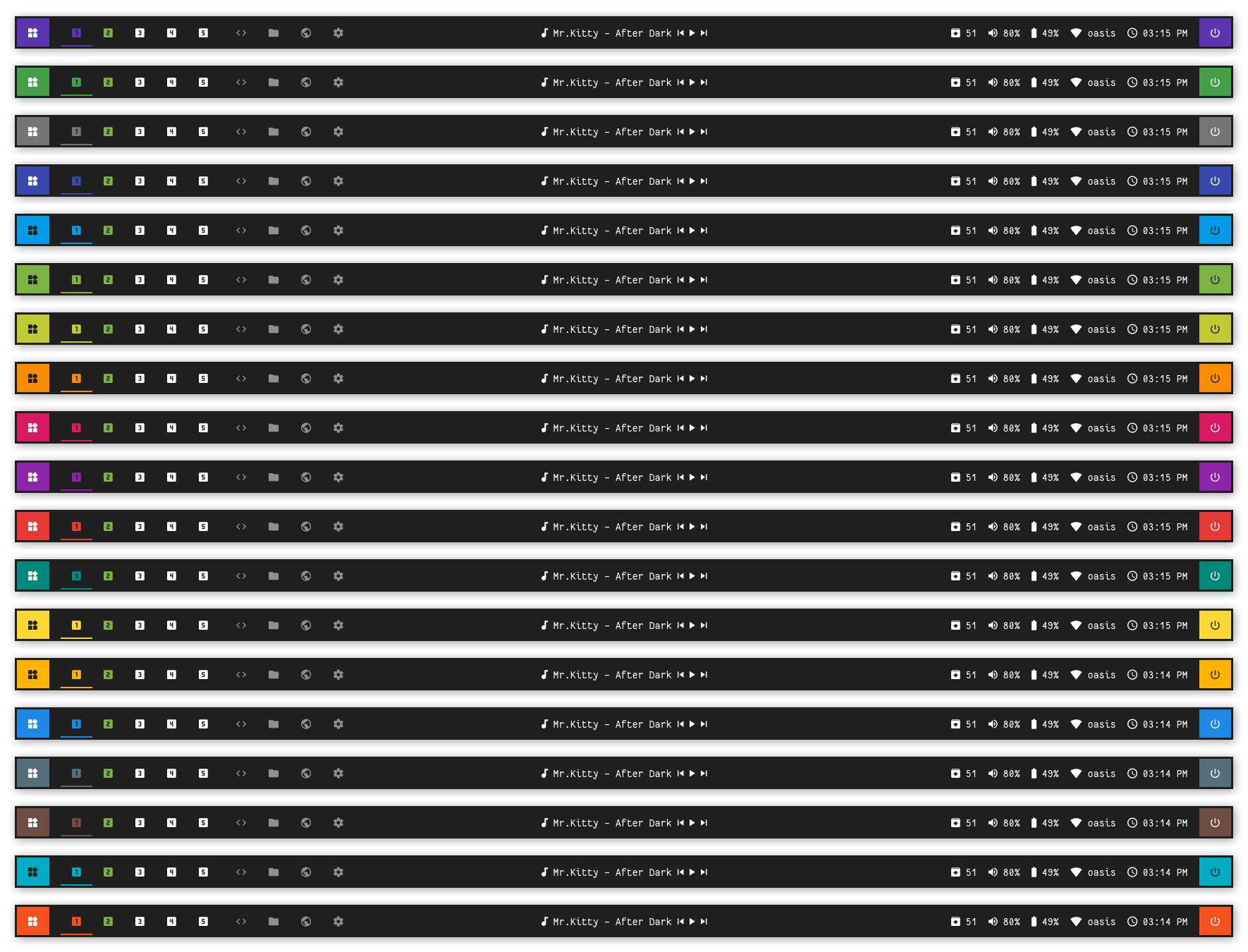
Light
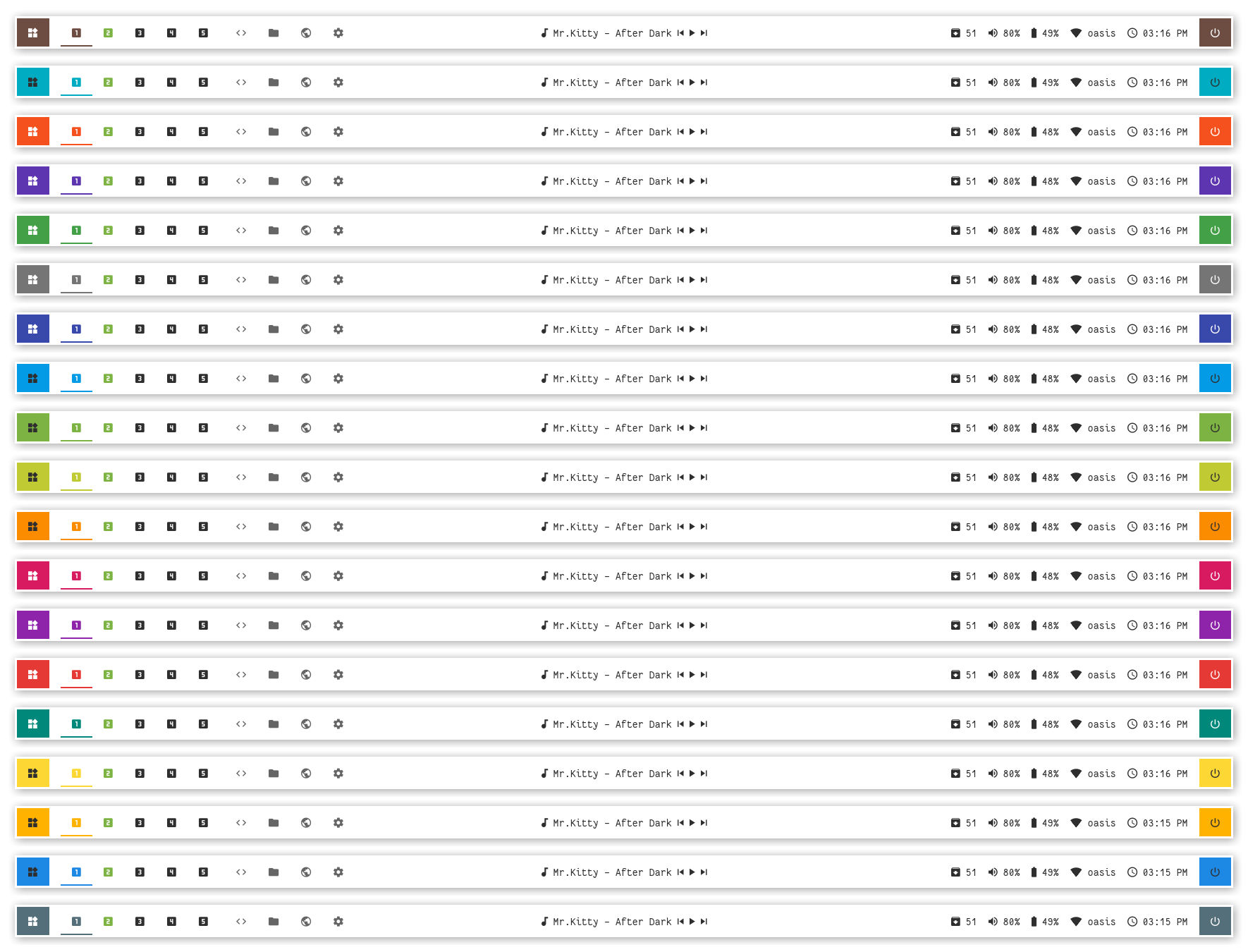


| Launcher | Networks |
|---|---|
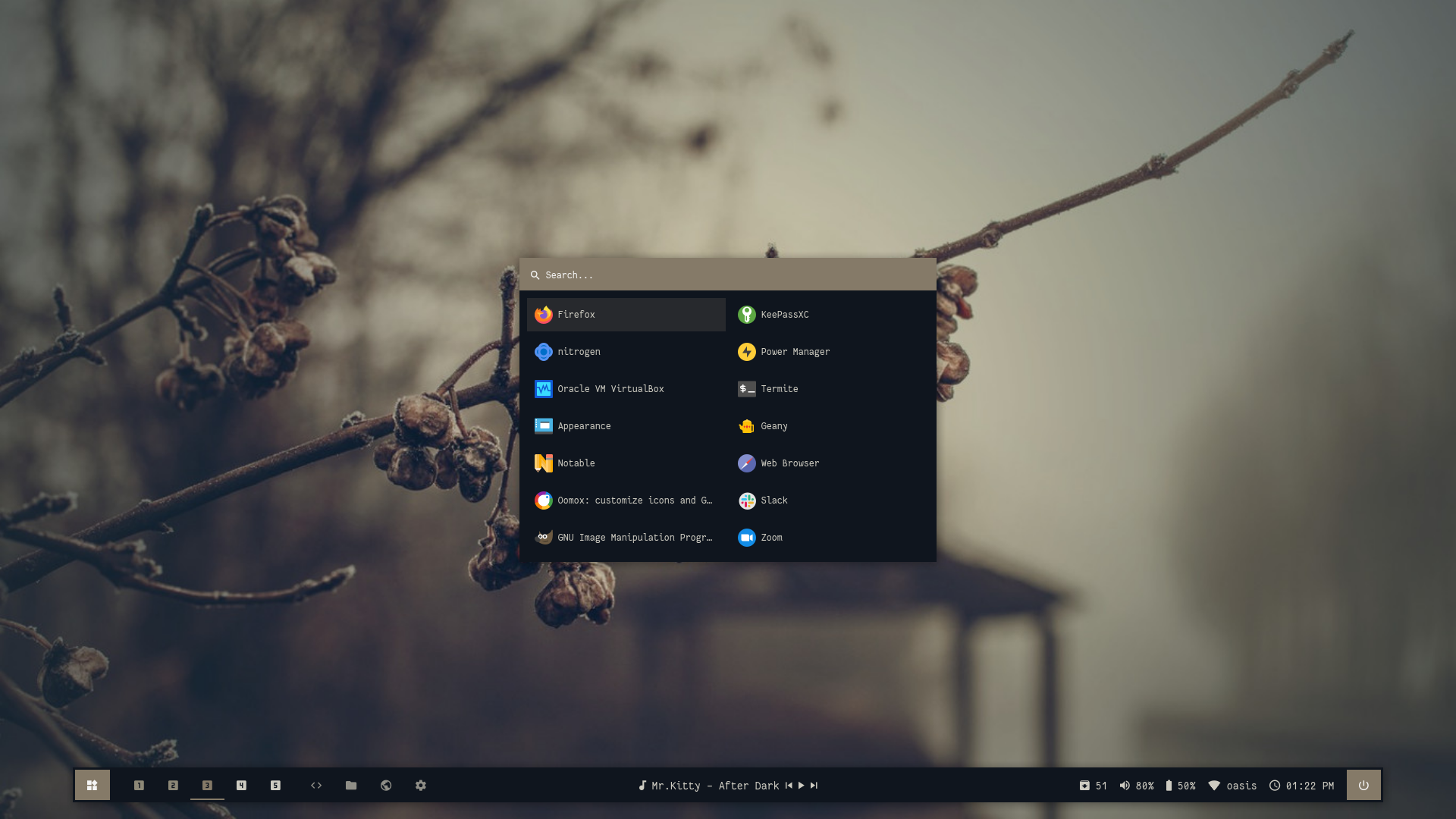 | 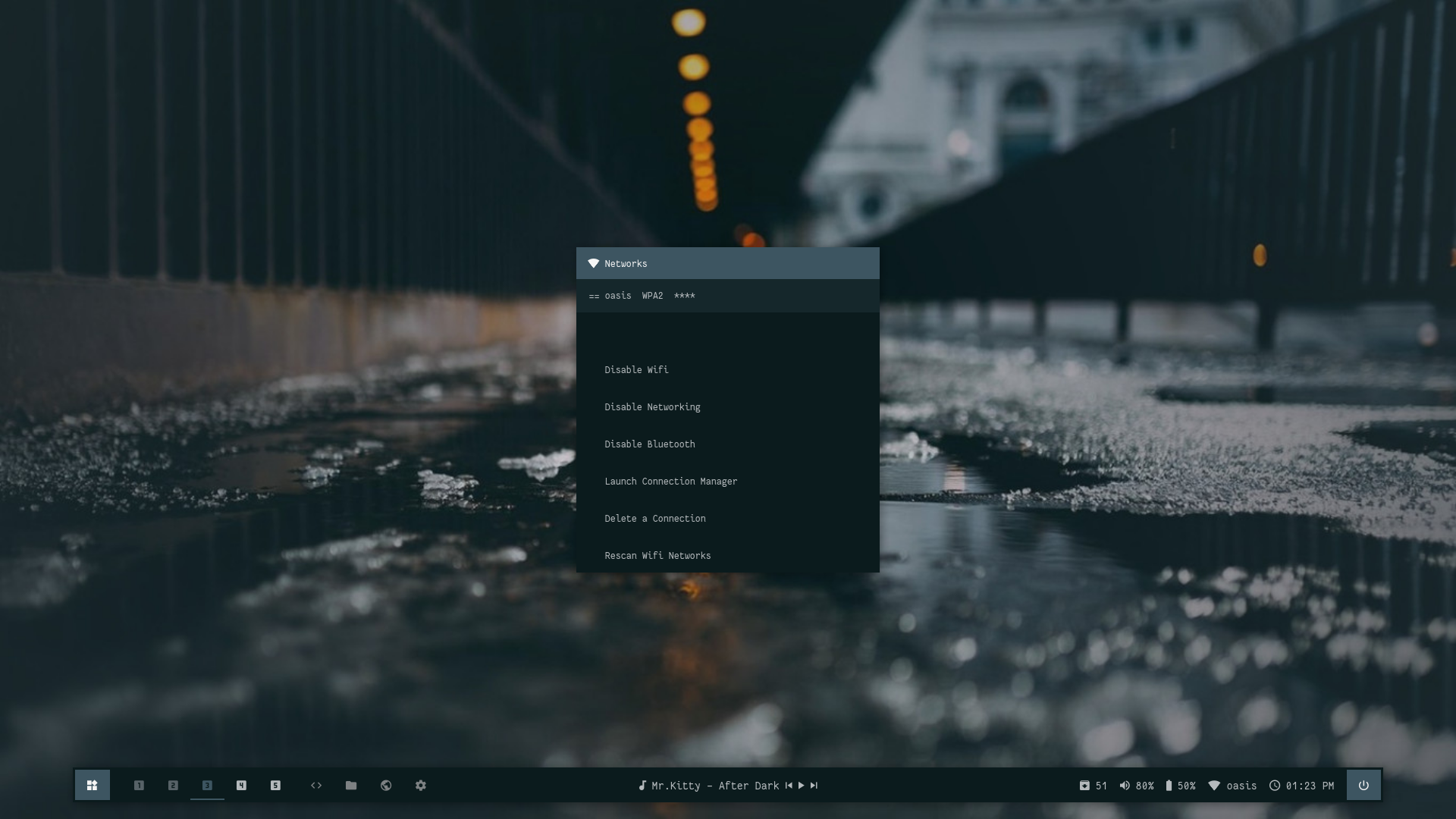 |
| Powermenu | Color Switcher |
|---|---|
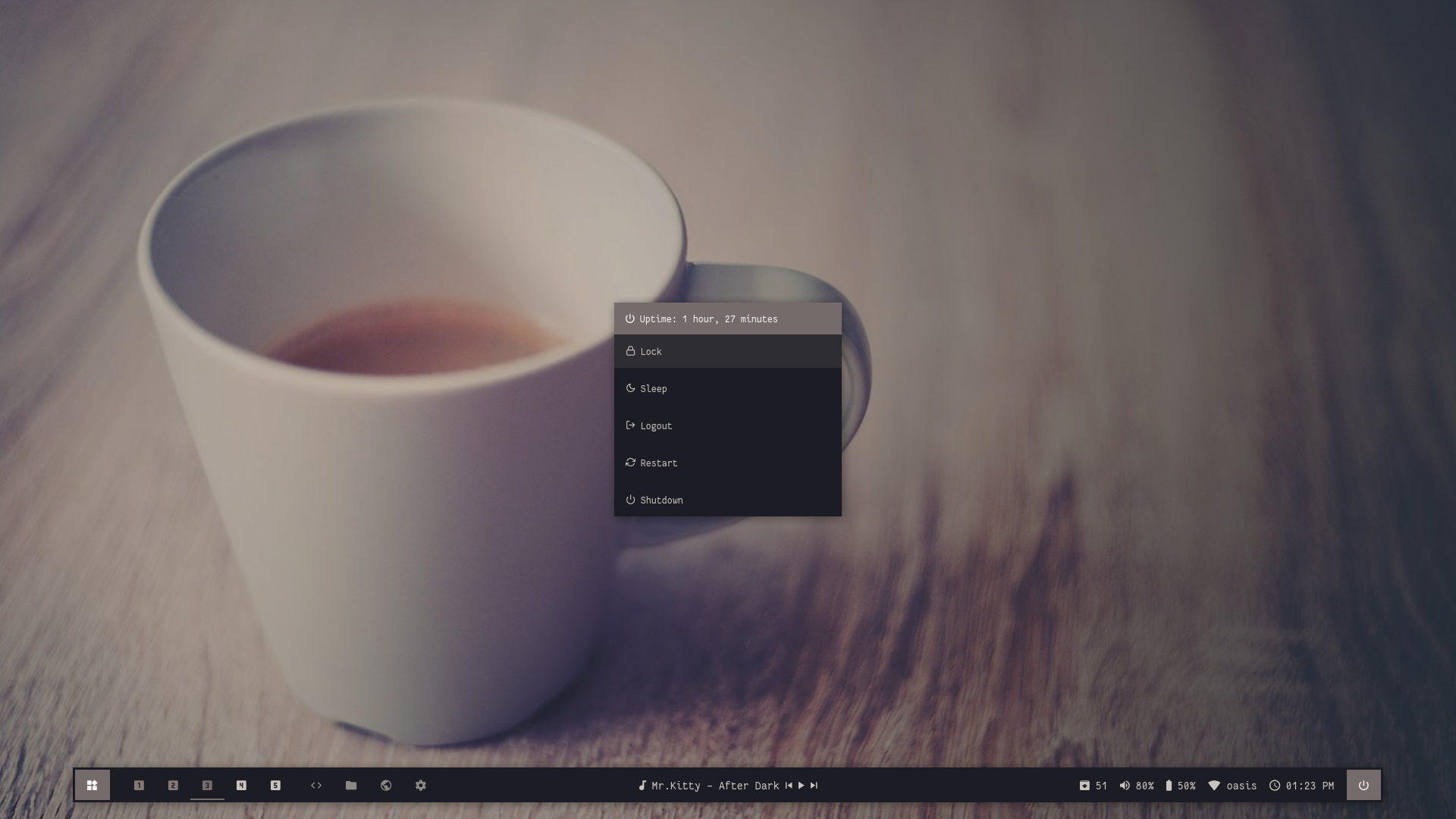 | 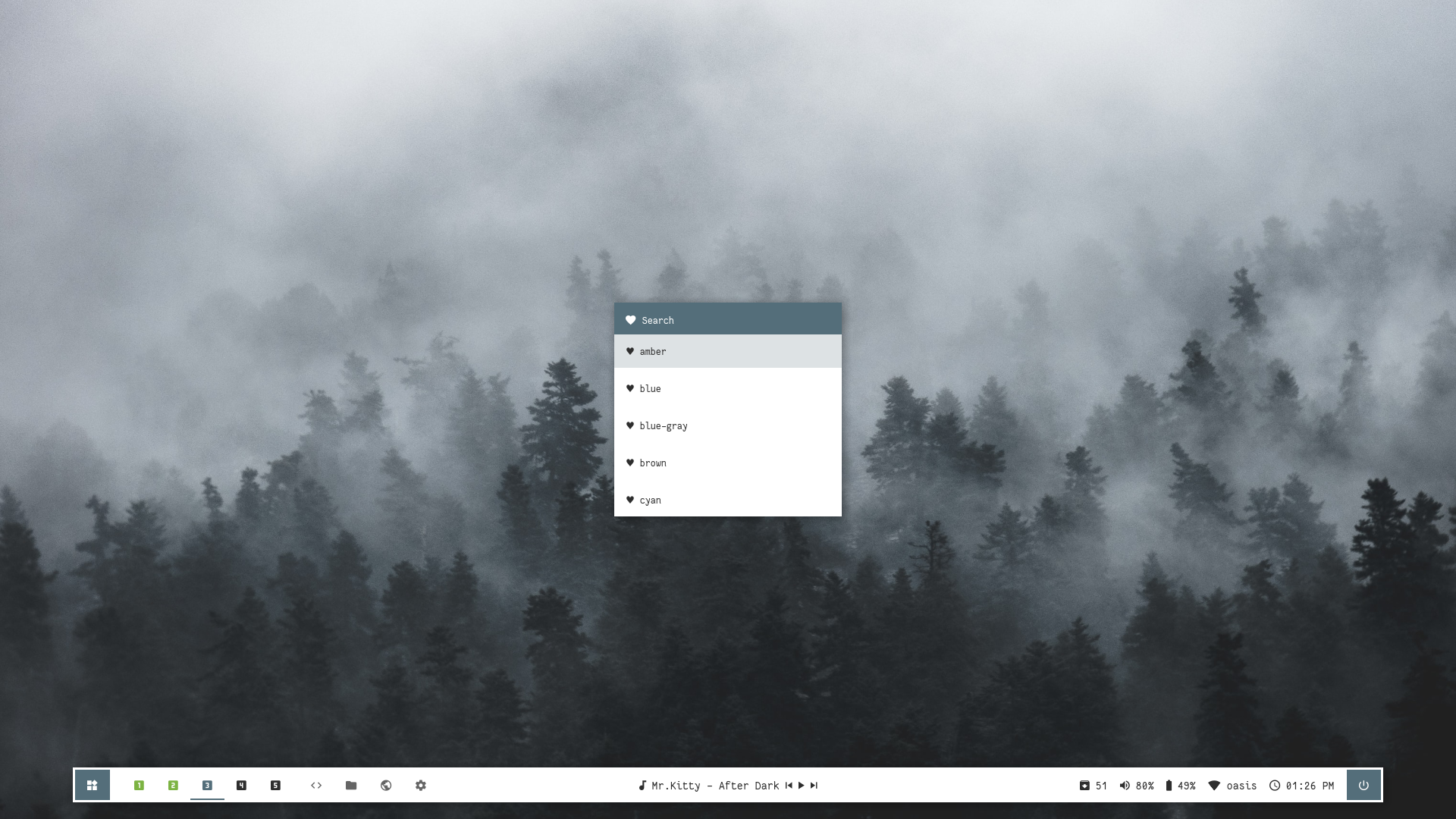 |
Shades


Overview
Window Manager: OpenboxIcon Font: Iosevka Nerd FontText Font: Fantasque Sans Mono
Features
- Dark and Light mode with 15+ colors
- Rofi menus with same colors
- Added Pywal support
- Script to set random colors
Tips
- Run
preview.shto see all configured modules - Left click on search icon for
App Launcher - Right click on search icon for
Color Switcher - Left click on power icon for
Powermenu - Left click on network name for
Network Menu
Previews
<details> <summary><b>Bitmap</b></summary>Click to expand
Bar


Modules


Dark
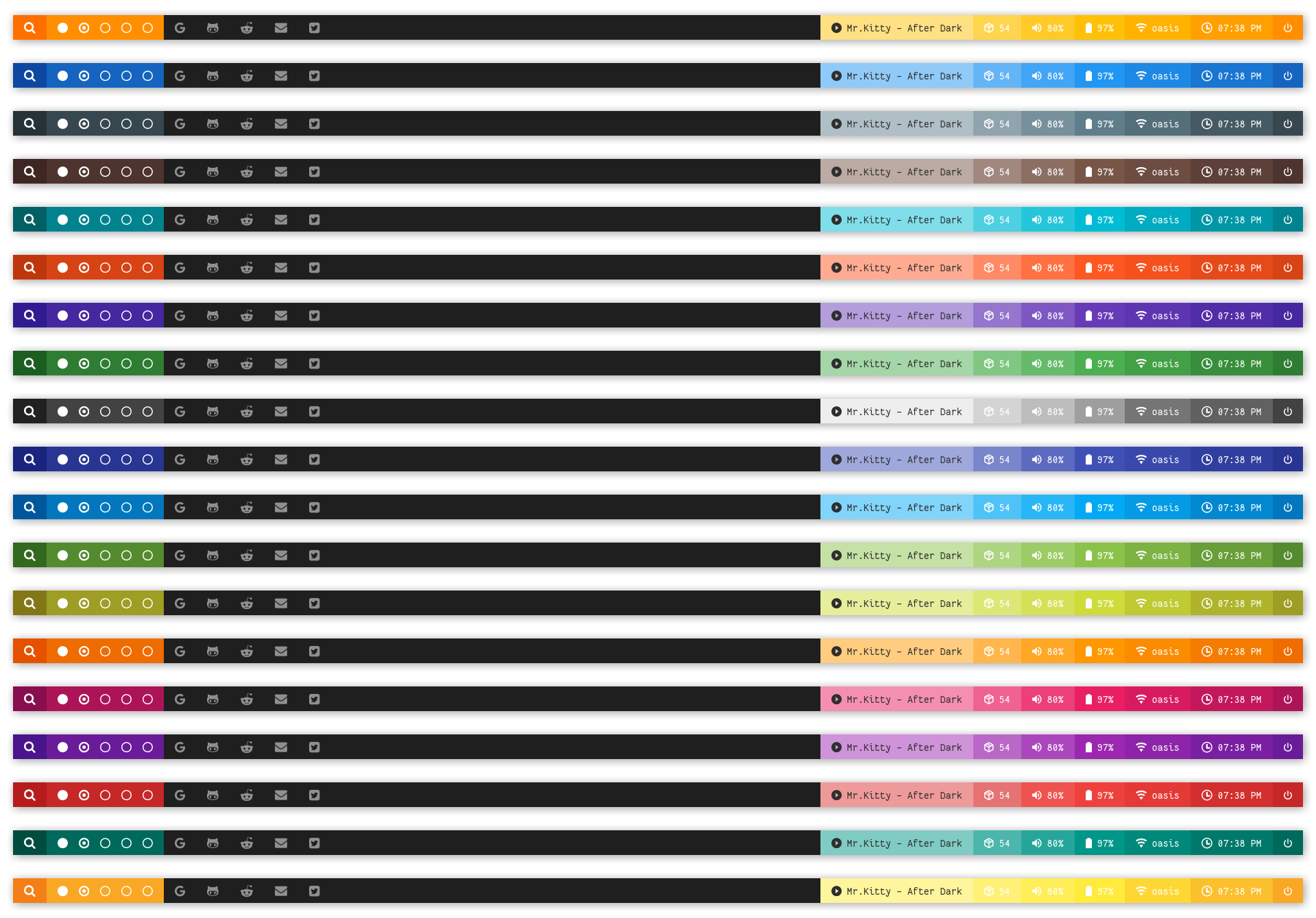
Light
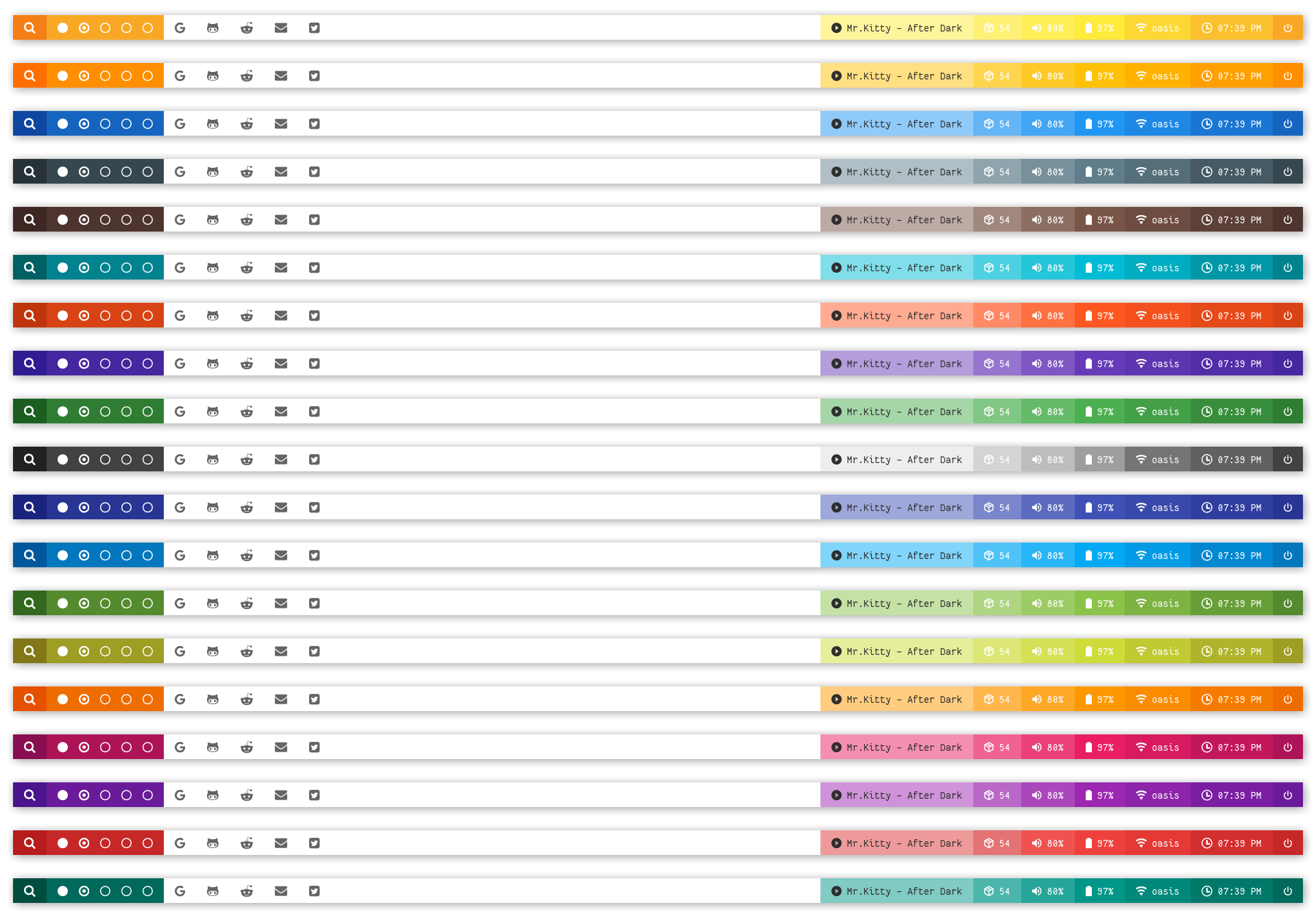


| Launcher | Networks |
|---|---|
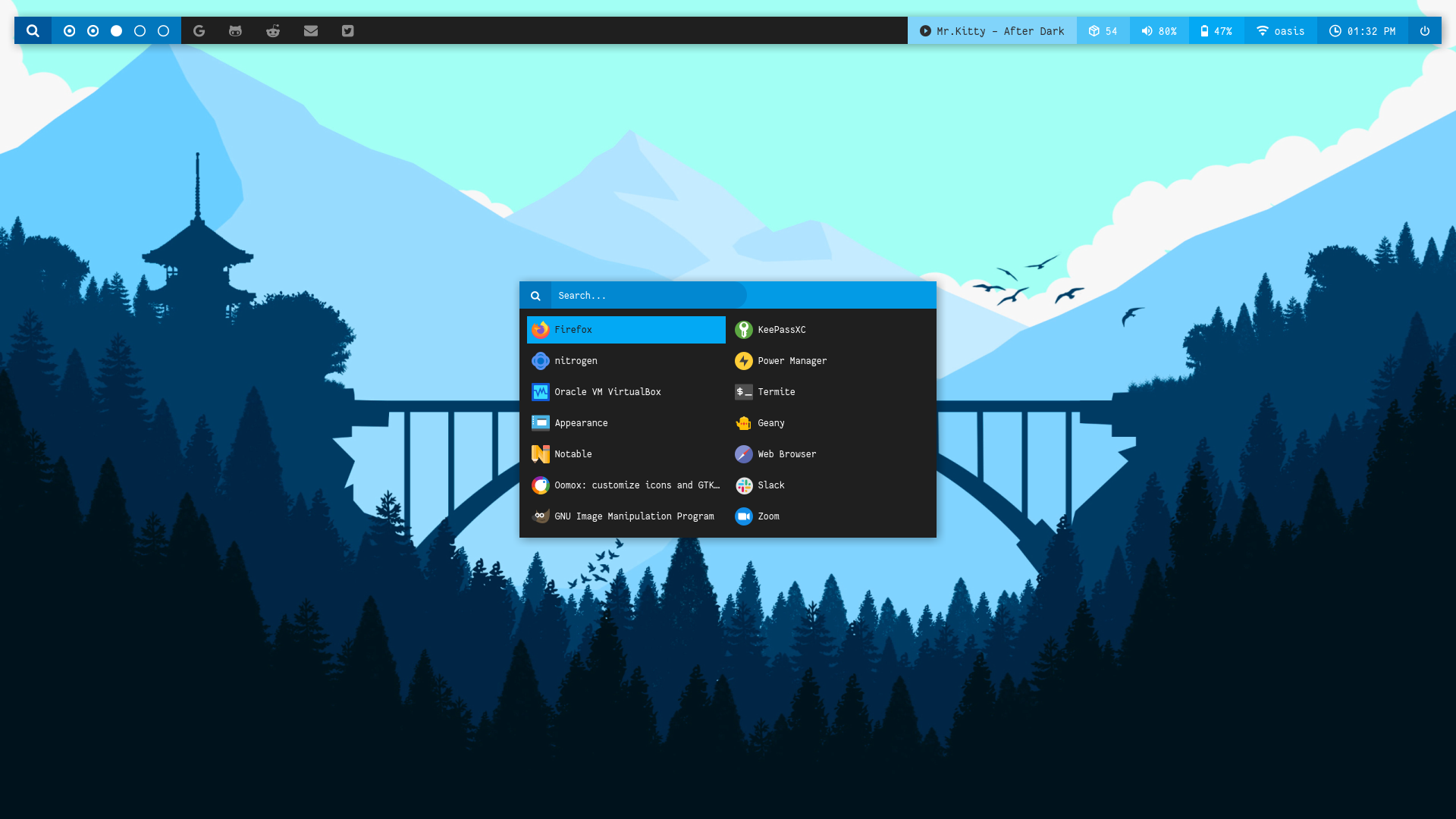 | 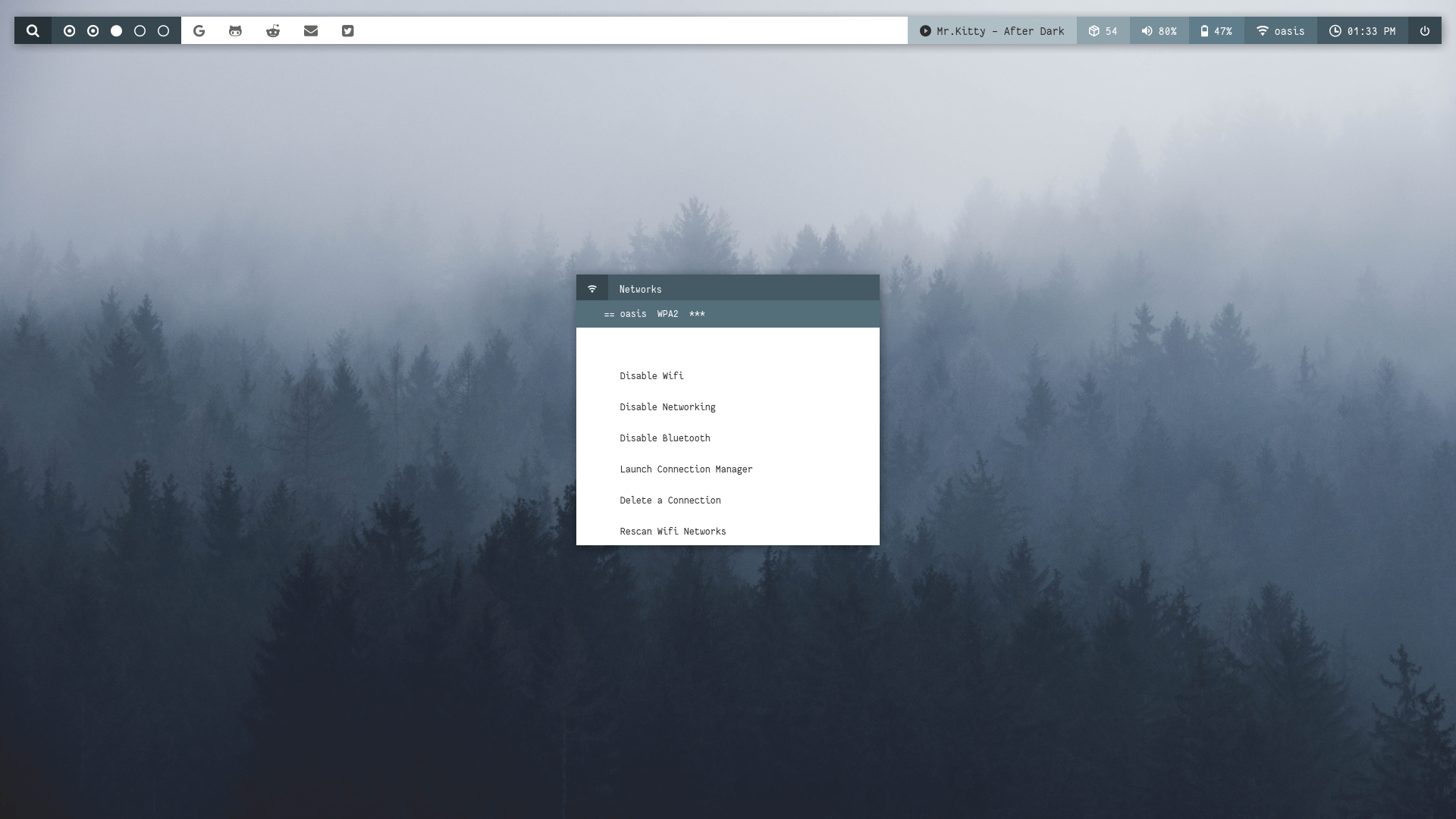 |
| Powermenu | Color Switcher |
|---|---|
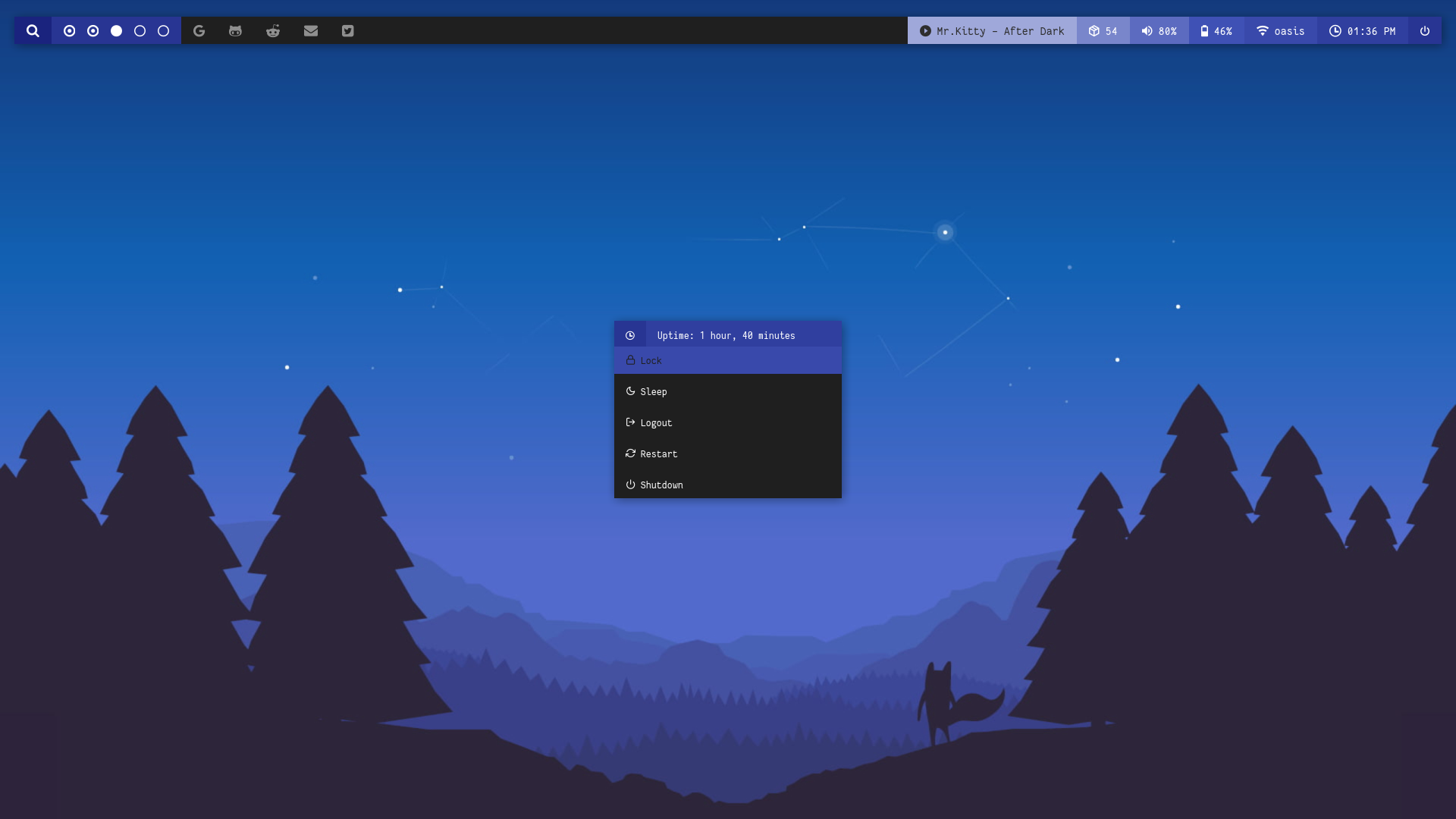 | 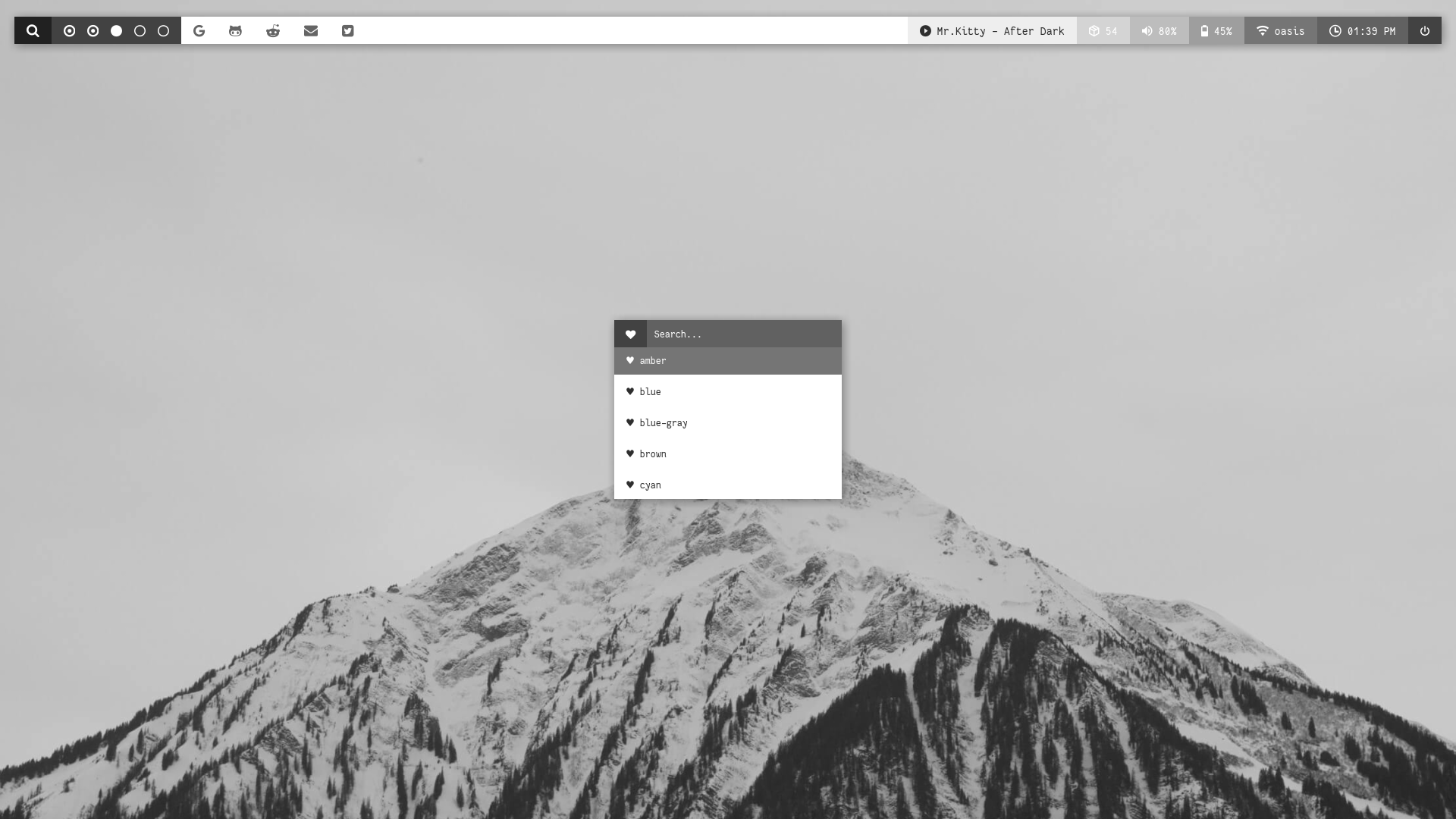 |
Hack




Overview
Window Manager: OpenboxIcon Font: Iosevka Nerd FontText Font: Iosevka Nerd Font
Features
- Dark and Light mode with 15+ colors
- Rofi menus with same colors
- Added Pywal support
- Script to set random colors
Tips
- Run
preview.shto see all configured modules - Left click on apps icon for
App Launcher - Left click on colors icon for
Color Switcher - Left click on power icon for
Powermenu - Left click on network name/status for
Network Menu
Previews
Click to
编辑推荐精选


酷表ChatExcel
大模型驱动的Excel数据处理工具
基于大模型交互的表格处理系统,允许用户通过对话方式完成数据整理和可视化分析。系统采用机器学习算法解析用户指令,自动执行排序、公式计算和数据透视等操作,支持多种文件格式导入导出。数据处理响应速度保持在0.8秒以内,支持超过100万行数据的即时分析。


DeepEP
DeepSeek开源的专家并行通信优化框架
DeepEP是一个专为大规模分布式计算设计的通信库,重点解决专家并行模式中的通信瓶颈问题。其核心架构采用分层拓扑感知技术,能够自动识别节点间物理连接关系,优化数据传输路径。通过实现动态路由选择与负载均衡机制,系统在千卡级计算集群中维持稳定的低延迟特性,同时兼容主流深度学习框架的通信接口。


DeepSeek
全球领先开源大模型,高效智能助手
DeepSeek是一家幻方量化创办的专注于通用人工智能的中国科技公司,主攻大模型研��发与应用。DeepSeek-R1是开源的推理模型,擅长处理复杂任务且可免费商用。


问小白
DeepSeek R1 满血模型上线
问小白是一个基于 DeepSeek R1 模型的智能对话平台,专为用户提供高效、贴心的对话体验。实时在线,支持深度思考和联网搜索。免费不限次数,帮用户写作、创作、分析和规划,各种任务随时完成!


KnowS
AI医学搜索引擎 整合4000万+实时更新的全球医学文献
医学领域专用搜索引擎整合4000万+实时更新的全球医学文献,通过自主研发AI模型实现精准知识检索。系统每日更新指南、中英文文献及会议资料,搜索准确率较传统工具提升80%,同时将大模型幻觉率控制在8%以下。支持临床建议生成、文献深度解析、学术报告制作等全流程科研辅助,典型用户反馈显示每周可节省医疗工作者70%时间。


Windsurf Wave 3
Windsurf Editor推出第三次重大更新Wave 3
新增模型上下文协议支持与智能编辑功能。本次更新包含五项核心改进:支持接入MCP协议扩展工具生态,Tab键智能跳转提升编码效率,Turbo模式实现自动化终端操作,图片拖拽功能优化多模态交互,以及面向付费用户的个性化图标定制。系统同步集成DeepSeek、Gemini等新模型,并通过信用点数机制实现差异化的资源调配。


腾讯元宝
腾讯自研的混元大模型AI助手
腾讯元宝是腾讯基于自研的混元大模型推出的一款多功能AI应用,旨在通过人工智能技术提升用户在写作、绘画、翻译、编程、搜索、阅读总结等多个领域的工作与生活效率。


Grok3
埃隆·马斯克旗下的人工智能公司 xAI 推出的第三代大规模语言模型
Grok3 是由埃隆·马斯克旗下的人工智能公司 xAI 推出的第三代大规模语言模型,常被马斯克称为“地球上最聪明的 AI”。它不仅是在前代产品 Grok 1 和 Grok 2 基础上的一次飞跃,还在多个关键技术上实现了创新突破。


OmniParser
帮助AI理解电脑屏幕 纯视觉GUI元素的自动化解析方案
开源工具通过计算机视觉技术实现图形界面元素的智能识别与结构化处理,支持自动化测试脚本生�成和辅助功能开发。项目采用模块化设计,提供API接口与多种输出格式,适用于跨平台应用场景。核心算法优化了元素定位精度,在动态界面和复杂布局场景下保持稳定解析能力。


流畅阅读
AI网页翻译插件 双语阅读工具,还原母语级体验
流畅阅读是一款浏览器翻译插件,通过上下文智能分析提升翻译准确性,支持中英双语对照显示。集成多翻译引擎接口,允许用户自定义翻译规则和快捷键配置,操作数据全部存储在本地设备保障隐私安全。兼容Chrome、Edge、Firefox等主流浏览器,基于GPL-3.0开源协议开发,提供持续的功能迭代和社区支持。
推荐工具精选
AI云服务特惠
懂AI专属折扣关注微信公众号
最�新AI工具、AI资讯
独家AI资源、AI项目落地

微信扫一扫关注公众号









