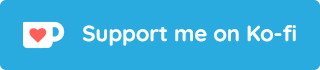YouTube Music Downloader
Download songs from YouTube by getting the audio from YouTube and the metadata from sources like Itunes, Spotify, Gaana etc.

Web App
Ytmdl also has an web app, you can try it out here
Why this?
This app downloads a song by getting the audio from Youtube sources using youtube-dl and then adds song information like artist name, album name, release date, thumbnail etc by fetching it from sources like Itunes, Spotify, Gaana and other sources.
NO. YoutubeDL doesn't do that. All youtube-dl does is lets you download audio from a video that you specify. This app is not yet another youtube-dl clone.
Support the Project?
Help the development of this project by becoming a backer or a sponsor.
Become a Backer
Become a sponsor
If you like my work, consider buying me a coffee or donating. In case you want to become a patron, join my Pateron
Requirements
- Python 3.6.1
- ffmpeg
Installation
PyPI
pip install ytmdl
NOTE: System wide installation requires
sudo
Arch Linux
ytmdl is available in AUR as ytmdl. It can be found here
NOTE: The git version is availble as
ytmdl-gitin AUR.
Gentoo
ytmdl can be installed in Gentoo by the following commands
# First set up src_prepare-overlay (as root)
emerge -av --noreplace app-eselect/eselect-repository
eselect repository enable src_prepare-overlay
emaint sync -r src_prepare-overlay
# Finally emerge ytmdl (as root)
emerge -av --autounmask net-misc/ytmdl
Available in src_prepare-overlay here
NixOS
ytmdl can be installed using Nix with the command
nix-env -iA nixos.ytmdl
Windows
You need to install ffmpeg in order for ytmdl to work properly. This can be done by downloading the ffmpeg binary from here. Once downloaded, extract the file and find the ffmpeg.exe file. Copy the directory's path and add it to PATH in the following way.
setx path "%path%;C:\your\path\here\"
Once ffmpeg is installed, install ytmdl using the following command
pip install ytmdl --upgrade
NOTE: You'll need to have Python 3.6.1 or more installed.
Optionally, also install the latest version of downloader-cli and simber using the following command:
pip install simber downloader-cli --upgrade
Manual
You can manually install ytmdl by cloning this repository and running the setup.py script.
-
Install
setuptoolsif it isn't already:pip install setuptools -
Clone this repo:
git clone https://github.com/deepjyoti30/ytmdl -
Move into the
ytmdldirectory and run thesetup.pyscript:cd ytmdl sudo python setup.py install
Usage
usage: ytmdl [-h] [-q] [-o OUTPUT_DIR] [--song SONG-METADATA]
[--choice CHOICE] [--artist ARTIST] [--album ALBUM]
[--disable-metaadd] [--skip-meta] [-m] [--itunes-id ITUNES_ID]
[--spotify-id SPOTIFY_ID] [--disable-sort] [--ask-meta-name]
[--on-meta-error ON_META_ERROR] [--proxy URL] [--url URL]
[--list PATH TO LIST] [--nolocal] [--format FORMAT] [--trim]
[--version] [--keep-chapter-name] [--download-archive FILE]
[--ignore-chapters] [--ytdl-config PATH] [--dont-transcode]
[--filename NAME] [--pl-start NUMBER] [--pl-end NUMBER]
[--pl-items ITEM_SPEC] [--ignore-errors] [--title-as-name]
[--level LEVEL] [--disable-file] [--list-level]
[SONG_NAME ...]
positional arguments:
SONG_NAME Name of the song to download. Can be an URL to a
playlist as well. It will be automatically recognized.
optional arguments:
-h, --help show this help message and exit
-q, --quiet Don't ask the user to select songs if more than one
search result. The first result in each case will be
considered.
-o OUTPUT_DIR, --output-dir OUTPUT_DIR
The location for the song to be downloaded to. When no
argument is passed, the default locations of SONG_DIR
or XDG_MUSIC_DIR are used.
--proxy URL Use the specified HTTP/HTTPS/SOCKS proxy. To enable
SOCKS proxy, specify a proper scheme. For example
socks5://127.0.0.1:1080/. Pass in an empty string
(--proxy "") for direct connection
--url URL Youtube song link.
--list PATH TO LIST Download list of songs. The list should have one song
name in every line.
--nolocal Don't search locally for the song before downloading.
--format FORMAT The format in which the song should be downloaded.
Default is mp3, but can be set in config. Available
options are ['mp3', 'm4a', 'opus']
--trim, -t Trim out the audio from the song. Use underlying
speech and music segmentation engine to determine and
keep only the music in the file. Useful in songs where
there are speeches, noise etc before/after the start
of the song. Default is false.
--version show the program version number and exit
--keep-chapter-name Keep the title extracted from the chapter in order to
search for the metadata. If not passed, the user will
be asked if they'd like to change the title with which
the metadata will be searched.
--download-archive FILE
Skip downloading songs that are present in the passed
file. The songs are matched by using the videoId. All
downloaded song Id's are automatically added to the
file.
--ignore-chapters Ignore chapters if available in the video and treat it
like one video
--ytdl-config PATH Path to the youtube-dl config location or the
directory
--dont-transcode Don't transcode the audio after downloading.
Applicable for OPUS format only. (Default: false)
--filename NAME Final filename after the song is ready to be used.
This will be given priority over automatic detection
unless dynamic filename path is set through config
Metadata:
--song SONG-METADATA The song to search in Metadata. Particularly useful
for songs that have the names in a different language
in YouTube. For Example, greek songs.
--choice CHOICE The choice that the user wants to go for. Usefull to
pass along with --quiet. Choices start at 1
--artist ARTIST The name of the song's artist. Pass it with a song
name.
--album ALBUM The name of the song's album. Pass it with a song
name.
--disable-metaadd Disable addition of passed artist and album keyword to
the youtube search in order to get a more accurate
result. (Default: false)
--skip-meta Skip setting the metadata and just copy the converted
song to the destination directory. '--manual-meta'
will override this option, pass only one of them.
-m, --manual-meta Manually enter song details.
--itunes-id ITUNES_ID
Direct lookup from itunes. If passed, metadata will be
automatically added.
--spotify-id SPOTIFY_ID
Direct lookup for Spotify tracks using the ID. If
passed, metadata will be automatically added.
--disable-sort Disable sorting of the metadata before asking for
input. Useful if the song is in some other language
and/or just a few providers are used.
--ask-meta-name Ask the user to enter a separate name for searching
the metadata (Default: false)
--on-meta-error ON_META_ERROR
What to do if adding the metadata fails for some
reason like lack of metadata or perhaps a network
issue. Options are ['exit', 'skip', 'manual',
'youtube']
Playlist:
--pl-start NUMBER Playlist video to start at (default is 1)
--pl-end NUMBER Playlist video to end at (default is last)
--pl-items ITEM_SPEC Playlist video items to download. Specify indices of
the videos present in the playlist separated by commas
like: '--playlist-items 1, 2, 4, 6' if you want to
download videos indexed 1, 2, 4 and 6. Range can also
be passed like: '--playlist-items 1-3, 5-7' to
download the videos indexed at 1, 2, 3, 5, 6, 7.
--ignore-errors Ignore if downloading any video fails in a playlist.
If passed, the execution will move to the next video
in the passed playlist.
--title-as-name Use the title of the video as the name of the song to
search for metadata. If not passed, user will be asked
if they want to use a different name and continue
accordingly.
Logger:
--level LEVEL The level of the logger that will be used while
verbosing. Use `--list-level` to check available
options.
--disable-file Disable logging to files
--list-level List all the available logger levels.
Configuration
Setup
The defaults can be changed by editing the config file in ytmdl folder in your .config folder
The config will be created automatically the first time you run ytmdl and will be present in ~/.config/ytmdl/config
However, it can be created manually by the following command
mkdir -p ~/.config/ytmdl; curl https://raw.githubusercontent.com/deepjyoti30/ytmdl/master/examples/config > ~/.config/ytmdl/config
Above command will download the config from the repo and save it in the ~/.config/ytmdl/ directory.
Supported Options
As of the latest development branch, the following options can be changed from the config
| Name | Description | Default |
|---|---|---|
SONG_DIR | Directory to save the songs in after editing | Current directory |
SONG_QUALITY | Quality of the song | 320kbps |
METADATA_PROVIDERS | Which API providers to use for metadata | all supported options are used |
DEFAULT_FORMAT | Default format of the song | mp3 |
ON_META_ERROR | What to do if error occurs while writing meta | exit |
ITUNES_COUNTRY | Which region to use while searching from Itunes | US |
SPOTIFY_COUNTRY | Which market to use while searching from Spotify | US |
Advanced Configuration
Dynamically storing songs
SONG_DIR field also takes values that are extracted from the song being downloaded
The SONG_DIR field needs to be passed some special values in order to achieve that. The string is scanned and when a $ sign occurs, the special string will start and each directory can be separated by using an -> sign.
To save the song in the /dir/<album_name>/<artist_name>/<title>/<song_name>.mp3 format, the following needs to be added in the SONG_DIR field.
SONG_DIR="/dir$Album->Artist->Title"
Above will extract to the following directory structure when a song named Cradles by artist Sub Urban from the album Cradles - Single
|--dir
|--Cradles - Single
|--Sub Urban
|--Cradles
|--Cradles.mp3
In order to pass the name with which the song should be saved, the last attribute can be passed between [].
If the SONG_DIR field is /dir$Album->[Artist] will extract to the following directory structure
|--dir
|--Cradles - Single
|--Sub Urban.mp3
Supported options for dynamic storing
As of the latest source, the following options can be passed to the special string in order to create dynamic directories
| Name | |
|---|---|
Artist | Artist Of the Song |
Album | Album Of the Song |
Title | Title Of the Song |
Genre | Genre Of the Song |
TrackNumber | TrackNumber Of the Song |
ReleaseDate | ReleaseDate Of the Song |

 访问官网
访问官网 Github
Github 文档
文档 论文
论文