noVNC: HTML VNC Client Library and Application
Description
noVNC is both a HTML VNC client JavaScript library and an application built on top of that library. noVNC runs well in any modern browser including mobile browsers (iOS and Android).
Many companies, projects and products have integrated noVNC including OpenStack, OpenNebula, LibVNCServer, and ThinLinc. See the Projects and Companies wiki page for a more complete list with additional info and links.
Table of Contents
- News/help/contact
- Features
- Screenshots
- Browser Requirements
- Server Requirements
- Quick Start
- Installation from Snap Package
- Integration and Deployment
- Authors/Contributors
News/help/contact
The project website is found at novnc.com.
If you are a noVNC developer/integrator/user (or want to be) please join the noVNC discussion group.
Bugs and feature requests can be submitted via github issues. If you have questions about using noVNC then please first use the discussion group. We also have a wiki with lots of helpful information.
If you are looking for a place to start contributing to noVNC, a good place to start would be the issues that are marked as "patchwelcome". Please check our contribution guide though.
If you want to show appreciation for noVNC you could donate to a great non- profits such as: Compassion International, SIL, Habitat for Humanity, Electronic Frontier Foundation, Against Malaria Foundation, Nothing But Nets, etc.
Features
- Supports all modern browsers including mobile (iOS, Android)
- Supported authentication methods: none, classical VNC, RealVNC's RSA-AES, Tight, VeNCrypt Plain, XVP, Apple's Diffie-Hellman, UltraVNC's MSLogonII
- Supported VNC encodings: raw, copyrect, rre, hextile, tight, tightPNG, ZRLE, JPEG, Zlib
- Supports scaling, clipping and resizing the desktop
- Local cursor rendering
- Clipboard copy/paste with full Unicode support
- Translations
- Touch gestures for emulating common mouse actions
- Licensed mainly under the MPL 2.0, see the license document for details
Screenshots
Running in Firefox before and after connecting:
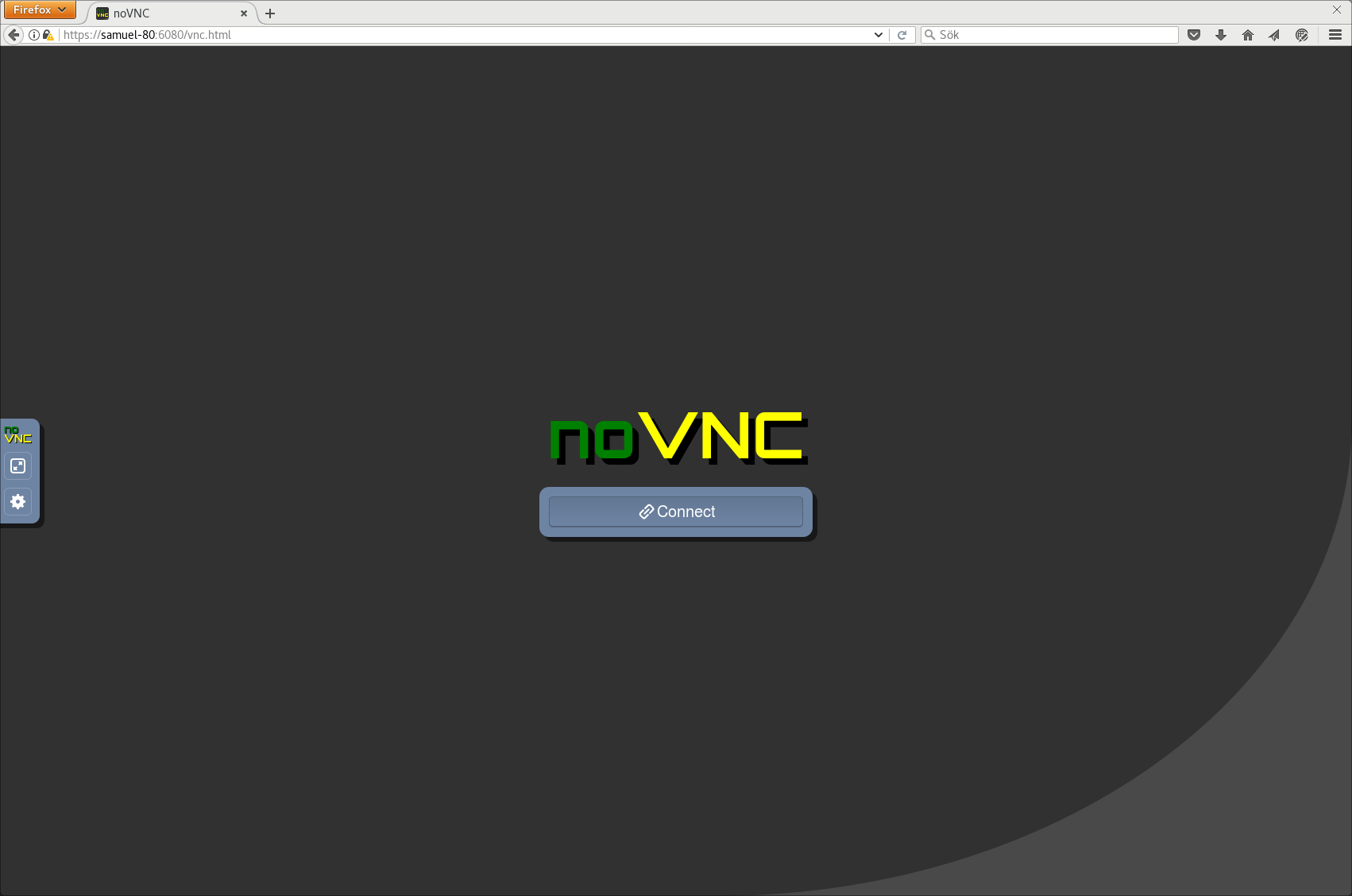
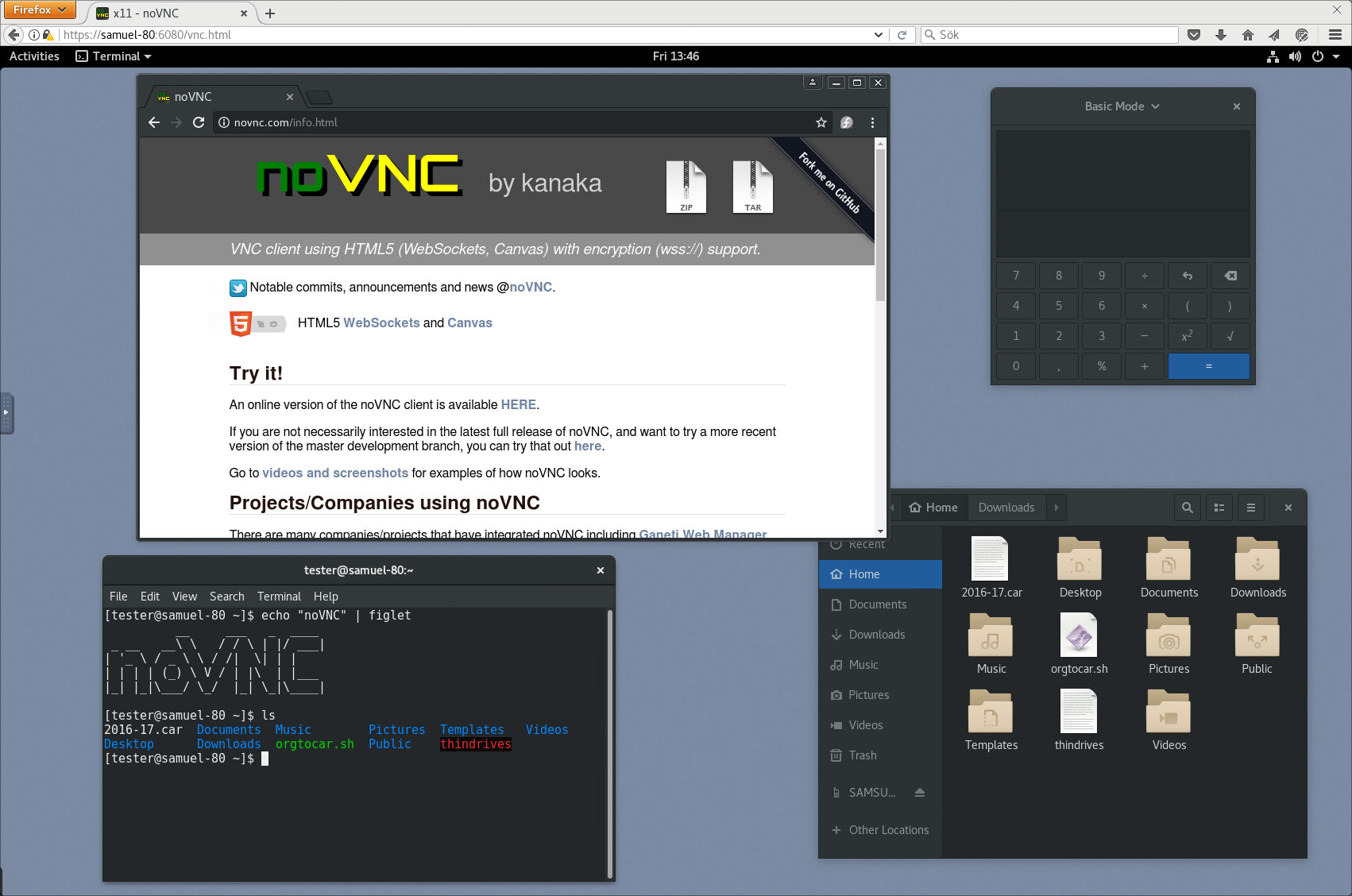
See more screenshots here.
Browser Requirements
noVNC uses many modern web technologies so a formal requirement list is not available. However these are the minimum versions we are currently aware of:
- Chrome 64, Firefox 79, Safari 13.4, Opera 51, Edge 79
Server Requirements
noVNC follows the standard VNC protocol, but unlike other VNC clients it does require WebSockets support. Many servers include support (e.g. x11vnc/libvncserver, QEMU, and MobileVNC), but for the others you need to use a WebSockets to TCP socket proxy. noVNC has a sister project websockify that provides a simple such proxy.
Quick Start
-
Use the
novnc_proxyscript to automatically download and start websockify, which includes a mini-webserver and the WebSockets proxy. The--vncoption is used to specify the location of a running VNC server:./utils/novnc_proxy --vnc localhost:5901 -
If you don't need to expose the web server to public internet, you can bind to localhost:
./utils/novnc_proxy --vnc localhost:5901 --listen localhost:6081 -
Point your browser to the cut-and-paste URL that is output by the
novnc_proxyscript. Hit the Connect button, enter a password if the VNC server has one configured, and enjoy!
Installation from Snap Package
Running the command below will install the latest release of noVNC from Snap:
sudo snap install novnc
Running noVNC from Snap Directly
You can run the Snap-package installed novnc directly with, for example:
novnc --listen 6081 --vnc localhost:5901 # /snap/bin/novnc if /snap/bin is not in your PATH
If you want to use certificate files, due to standard Snap confinement restrictions you need to have them in the /home/<user>/snap/novnc/current/ directory. If your username is jsmith an example command would be:
novnc --listen 8443 --cert ~jsmith/snap/novnc/current/self.crt --key ~jsmith/snap/novnc/current/self.key --vnc ubuntu.example.com:5901
Running noVNC from Snap as a Service (Daemon)
The Snap package also has the capability to run a 'novnc' service which can be configured to listen on multiple ports connecting to multiple VNC servers (effectively a service runing multiple instances of novnc). Instructions (with example values):
List current services (out-of-box this will be blank):
sudo snap get novnc services
Key Value
services.n6080 {...}
services.n6081 {...}
Create a new service that listens on port 6082 and connects to the VNC server running on port 5902 on localhost:
sudo snap set novnc services.n6082.listen=6082 services.n6082.vnc=localhost:5902
(Any services you define with 'snap set' will be automatically started) Note that the name of the service, 'n6082' in this example, can be anything as long as it doesn't start with a number or contain spaces/special characters.
View the configuration of the service just created:
sudo snap get novnc services.n6082
Key Value
services.n6082.listen 6082
services.n6082.vnc localhost:5902
Disable a service (note that because of a limitation in Snap it's currently not possible to unset config variables, setting them to blank values is the way to disable a service):
sudo snap set novnc services.n6082.listen='' services.n6082.vnc=''
(Any services you set to blank with 'snap set' like this will be automatically stopped)
Verify that the service is disabled (blank values):
sudo snap get novnc services.n6082
Key Value
services.n6082.listen
services.n6082.vnc
Integration and Deployment
Please see our other documents for how to integrate noVNC in your own software, or deploying the noVNC application in production environments:
Authors/Contributors
See AUTHORS for a (full-ish) list of authors. If you're not on that list and you think you should be, feel free to send a PR to fix that.
-
Core team:
- Samuel Mannehed (Cendio)
- Pierre Ossman (Cendio)
-
Previous core contributors:
- Joel Martin (Project founder)
- Solly Ross (Red Hat / OpenStack)
-
Notable contributions:
- UI and Icons : Pierre Ossman, Chris Gordon
- Original Logo : Michael Sersen
- tight encoding : Michael Tinglof (Mercuri.ca)
- RealVNC RSA AES authentication : USTC Vlab Team
-
Included libraries:
- base64 : Martijn Pieters (Digital Creations 2), Samuel Sieb (sieb.net)
- DES : Dave Zimmerman (Widget Workshop), Jef Poskanzer (ACME Labs)
- Pako : Vitaly Puzrin (https://github.com/nodeca/pako)
Do you want to be on this list? Check out our contribution guide and start hacking!

 访问官网
访问官网 Github
Github










