Lip Gloss
Style definitions for nice terminal layouts. Built with TUIs in mind.
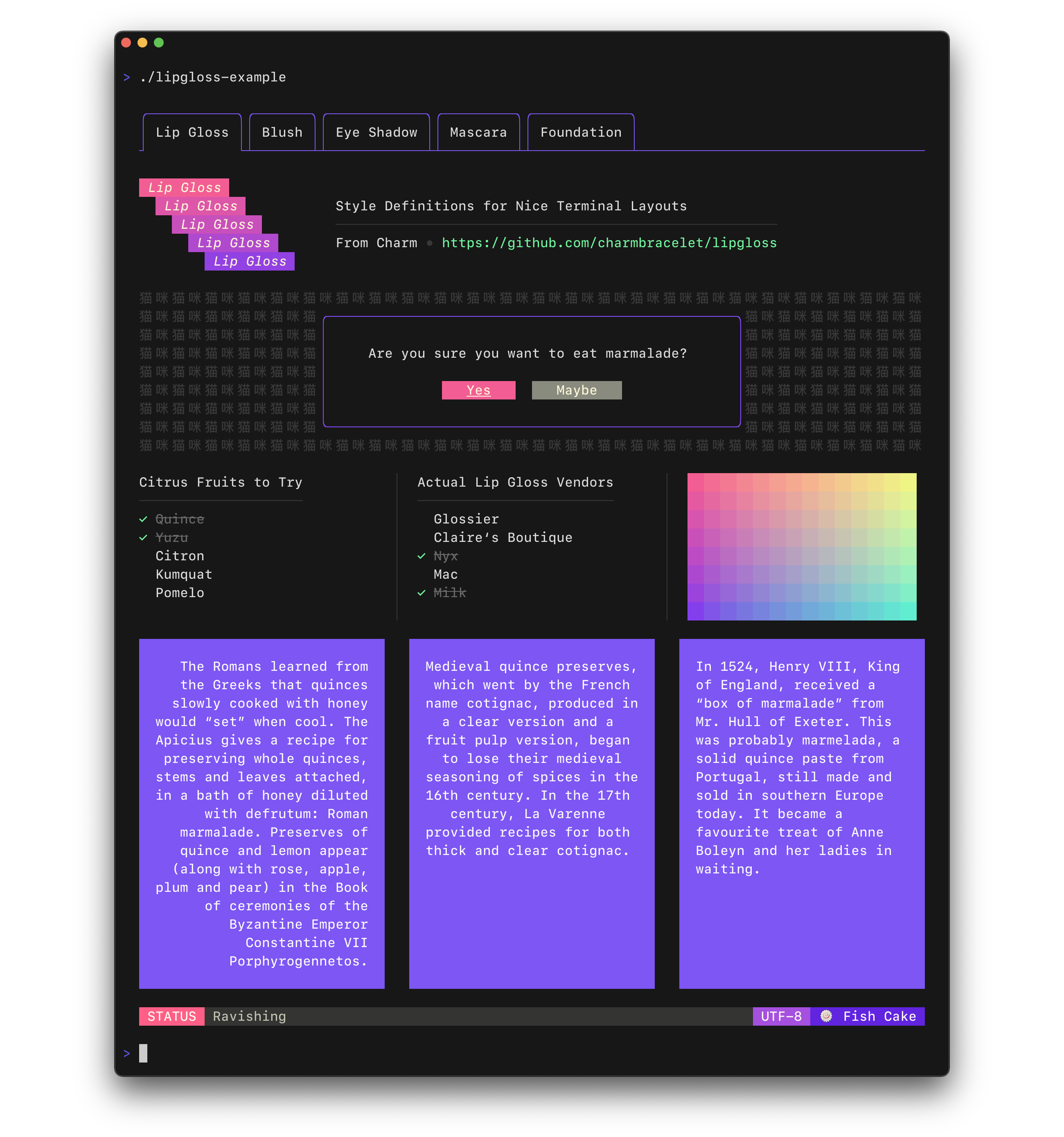
Lip Gloss takes an expressive, declarative approach to terminal rendering. Users familiar with CSS will feel at home with Lip Gloss.
import "github.com/charmbracelet/lipgloss"
var style = lipgloss.NewStyle().
Bold(true).
Foreground(lipgloss.Color("#FAFAFA")).
Background(lipgloss.Color("#7D56F4")).
PaddingTop(2).
PaddingLeft(4).
Width(22)
fmt.Println(style.Render("Hello, kitty"))
Colors
Lip Gloss supports the following color profiles:
ANSI 16 colors (4-bit)
lipgloss.Color("5") // magenta
lipgloss.Color("9") // red
lipgloss.Color("12") // light blue
ANSI 256 Colors (8-bit)
lipgloss.Color("86") // aqua
lipgloss.Color("201") // hot pink
lipgloss.Color("202") // orange
True Color (16,777,216 colors; 24-bit)
lipgloss.Color("#0000FF") // good ol' 100% blue
lipgloss.Color("#04B575") // a green
lipgloss.Color("#3C3C3C") // a dark gray
...as well as a 1-bit ASCII profile, which is black and white only.
The terminal's color profile will be automatically detected, and colors outside the gamut of the current palette will be automatically coerced to their closest available value.
Adaptive Colors
You can also specify color options for light and dark backgrounds:
lipgloss.AdaptiveColor{Light: "236", Dark: "248"}
The terminal's background color will automatically be detected and the appropriate color will be chosen at runtime.
Complete Colors
CompleteColor specifies exact values for True Color, ANSI256, and ANSI color profiles.
lipgloss.CompleteColor{TrueColor: "#0000FF", ANSI256: "86", ANSI: "5"}
Automatic color degradation will not be performed in this case and it will be based on the color specified.
Complete Adaptive Colors
You can use CompleteColor with AdaptiveColor to specify the exact values for
light and dark backgrounds without automatic color degradation.
lipgloss.CompleteAdaptiveColor{
Light: CompleteColor{TrueColor: "#d7ffae", ANSI256: "193", ANSI: "11"},
Dark: CompleteColor{TrueColor: "#d75fee", ANSI256: "163", ANSI: "5"},
}
Inline Formatting
Lip Gloss supports the usual ANSI text formatting options:
var style = lipgloss.NewStyle().
Bold(true).
Italic(true).
Faint(true).
Blink(true).
Strikethrough(true).
Underline(true).
Reverse(true)
Block-Level Formatting
Lip Gloss also supports rules for block-level formatting:
// Padding
var style = lipgloss.NewStyle().
PaddingTop(2).
PaddingRight(4).
PaddingBottom(2).
PaddingLeft(4)
// Margins
var style = lipgloss.NewStyle().
MarginTop(2).
MarginRight(4).
MarginBottom(2).
MarginLeft(4)
There is also shorthand syntax for margins and padding, which follows the same format as CSS:
// 2 cells on all sides
lipgloss.NewStyle().Padding(2)
// 2 cells on the top and bottom, 4 cells on the left and right
lipgloss.NewStyle().Margin(2, 4)
// 1 cell on the top, 4 cells on the sides, 2 cells on the bottom
lipgloss.NewStyle().Padding(1, 4, 2)
// Clockwise, starting from the top: 2 cells on the top, 4 on the right, 3 on
// the bottom, and 1 on the left
lipgloss.NewStyle().Margin(2, 4, 3, 1)
Aligning Text
You can align paragraphs of text to the left, right, or center.
var style = lipgloss.NewStyle().
Width(24).
Align(lipgloss.Left). // align it left
Align(lipgloss.Right). // no wait, align it right
Align(lipgloss.Center) // just kidding, align it in the center
Width and Height
Setting a minimum width and height is simple and straightforward.
var style = lipgloss.NewStyle().
SetString("What’s for lunch?").
Width(24).
Height(32).
Foreground(lipgloss.Color("63"))
Borders
Adding borders is easy:
// Add a purple, rectangular border
var style = lipgloss.NewStyle().
BorderStyle(lipgloss.NormalBorder()).
BorderForeground(lipgloss.Color("63"))
// Set a rounded, yellow-on-purple border to the top and left
var anotherStyle = lipgloss.NewStyle().
BorderStyle(lipgloss.RoundedBorder()).
BorderForeground(lipgloss.Color("228")).
BorderBackground(lipgloss.Color("63")).
BorderTop(true).
BorderLeft(true)
// Make your own border
var myCuteBorder = lipgloss.Border{
Top: "._.:*:",
Bottom: "._.:*:",
Left: "|*",
Right: "|*",
TopLeft: "*",
TopRight: "*",
BottomLeft: "*",
BottomRight: "*",
}
There are also shorthand functions for defining borders, which follow a similar pattern to the margin and padding shorthand functions.
// Add a thick border to the top and bottom
lipgloss.NewStyle().
Border(lipgloss.ThickBorder(), true, false)
// Add a double border to the top and left sides. Rules are set clockwise
// from top.
lipgloss.NewStyle().
Border(lipgloss.DoubleBorder(), true, false, false, true)
For more on borders see [the docs][docs].
Copying Styles
Just use assignment:
style := lipgloss.NewStyle().Foreground(lipgloss.Color("219"))
copiedStyle := style // this is a true copy
wildStyle := style.Blink(true) // this is also true copy, with blink added
Since Style data structures contains only primitive types, assigning a style
to another effectively creates a new copy of the style without mutating the
original.
Inheritance
Styles can inherit rules from other styles. When inheriting, only unset rules on the receiver are inherited.
var styleA = lipgloss.NewStyle().
Foreground(lipgloss.Color("229")).
Background(lipgloss.Color("63"))
// Only the background color will be inherited here, because the foreground
// color will have been already set:
var styleB = lipgloss.NewStyle().
Foreground(lipgloss.Color("201")).
Inherit(styleA)
Unsetting Rules
All rules can be unset:
var style = lipgloss.NewStyle().
Bold(true). // make it bold
UnsetBold(). // jk don't make it bold
Background(lipgloss.Color("227")). // yellow background
UnsetBackground() // never mind
When a rule is unset, it won't be inherited or copied.
Enforcing Rules
Sometimes, such as when developing a component, you want to make sure style
definitions respect their intended purpose in the UI. This is where Inline
and MaxWidth, and MaxHeight come in:
// Force rendering onto a single line, ignoring margins, padding, and borders.
someStyle.Inline(true).Render("yadda yadda")
// Also limit rendering to five cells
someStyle.Inline(true).MaxWidth(5).Render("yadda yadda")
// Limit rendering to a 5x5 cell block
someStyle.MaxWidth(5).MaxHeight(5).Render("yadda yadda")
Tabs
The tab character (\t) is rendered differently in different terminals (often
as 8 spaces, sometimes 4). Because of this inconsistency, Lip Gloss converts
tabs to 4 spaces at render time. This behavior can be changed on a per-style
basis, however:
style := lipgloss.NewStyle() // tabs will render as 4 spaces, the default
style = style.TabWidth(2) // render tabs as 2 spaces
style = style.TabWidth(0) // remove tabs entirely
style = style.TabWidth(lipgloss.NoTabConversion) // leave tabs intact
Rendering
Generally, you just call the Render(string...) method on a lipgloss.Style:
style := lipgloss.NewStyle().Bold(true).SetString("Hello,")
fmt.Println(style.Render("kitty.")) // Hello, kitty.
fmt.Println(style.Render("puppy.")) // Hello, puppy.
But you could also use the Stringer interface:
var style = lipgloss.NewStyle().SetString("你好,猫咪。").Bold(true)
fmt.Println(style) // 你好,猫咪。
Custom Renderers
Custom renderers allow you to render to a specific outputs. This is particularly important when you want to render to different outputs and correctly detect the color profile and dark background status for each, such as in a server-client situation.
func myLittleHandler(sess ssh.Session) {
// Create a renderer for the client.
renderer := lipgloss.NewRenderer(sess)
// Create a new style on the renderer.
style := renderer.NewStyle().Background(lipgloss.AdaptiveColor{Light: "63", Dark: "228"})
// Render. The color profile and dark background state will be correctly detected.
io.WriteString(sess, style.Render("Heyyyyyyy"))
}
For an example on using a custom renderer over SSH with [Wish][wish] see the [SSH example][ssh-example].
Utilities
In addition to pure styling, Lip Gloss also ships with some utilities to help assemble your layouts.
Joining Paragraphs
Horizontally and vertically joining paragraphs is a cinch.
// Horizontally join three paragraphs along their bottom edges
lipgloss.JoinHorizontal(lipgloss.Bottom, paragraphA, paragraphB, paragraphC)
// Vertically join two paragraphs along their center axes
lipgloss.JoinVertical(lipgloss.Center, paragraphA, paragraphB)
// Horizontally join three paragraphs, with the shorter ones aligning 20%
// from the top of the tallest
lipgloss.JoinHorizontal(0.2, paragraphA, paragraphB, paragraphC)
Measuring Width and Height
Sometimes you’ll want to know the width and height of text blocks when building your layouts.
// Render a block of text.
var style = lipgloss.NewStyle().
Width(40).
Padding(2)
var block string = style.Render(someLongString)
// Get the actual, physical dimensions of the text block.
width := lipgloss.Width(block)
height := lipgloss.Height(block)
// Here's a shorthand function.
w, h := lipgloss.Size(block)
Placing Text in Whitespace
Sometimes you’ll simply want to place a block of text in whitespace.
// Center a paragraph horizontally in a space 80 cells wide. The height of
// the block returned will be as tall as the input paragraph.
block := lipgloss.PlaceHorizontal(80, lipgloss.Center, fancyStyledParagraph)
// Place a paragraph at the bottom of a space 30 cells tall. The width of
// the text block returned will be as wide as the input paragraph.
block := lipgloss.PlaceVertical(30, lipgloss.Bottom, fancyStyledParagraph)
// Place a paragraph in the bottom right corner of a 30x80 cell space.
block := lipgloss.Place(30, 80, lipgloss.Right, lipgloss.Bottom, fancyStyledParagraph)
You can also style the whitespace. For details, see [the docs][docs].
Rendering Tables
Lip Gloss ships with a table rendering sub-package.
import "github.com/charmbracelet/lipgloss/table"
Define some rows of data.
rows := [][]string{
{"Chinese", "您好", "你好"},
{"Japanese", "こんにちは", "やあ"},
{"Arabic", "أهلين", "أهلا"},
{"Russian", "Здравствуйте", "Привет"},
{"Spanish", "Hola", "¿Qué tal?"},
}
Use the table package to style and render the table.
t := table.New().
Border(lipgloss.NormalBorder()).
BorderStyle(lipgloss.NewStyle().Foreground(lipgloss.Color("99"))).
StyleFunc(func(row, col int) lipgloss.Style {
switch {
case row == 0:
return HeaderStyle
case row%2 == 0:
return EvenRowStyle
default:
return OddRowStyle
}
}).
Headers("LANGUAGE", "FORMAL", "INFORMAL").
Rows(rows...)
// You can also add tables row-by-row
t.Row("English", "You look absolutely fabulous.", "How's it going?")
Print the table.
fmt.Println(t)
For more on tables see the docs and examples.
Rendering Lists
Lip Gloss ships with a list rendering sub-package.
import "github.com/charmbracelet/lipgloss/list"
Define a new list.
l := list.New("A", "B", "C")
Print the list.
fmt.Println(l)
// • A
// • B
// • C
Lists have the ability to nest.
l := list.New(
"A", list.New("Artichoke"),
"B", list.New("Baking Flour", "Bananas", "Barley", "Bean Sprouts"),
"C", list.New("Cashew Apple", "Cashews", "Coconut Milk", "Curry Paste", "Currywurst"),
"D", list.New("Dill", "Dragonfruit", "Dried Shrimp"),
"E", list.New("Eggs"),
"F", list.New("Fish Cake", "Furikake"),
"J", list.New("Jicama"),
"K", list.New("Kohlrabi"),
"L", list.New("Leeks", "Lentils", "Licorice Root"),
)
Print the list.
fmt.Println(l)
Lists can be customized via their enumeration function as well as using
lipgloss.Styles.
enumeratorStyle := lipgloss.NewStyle().Foreground(lipgloss.Color("99")).MarginRight(1)
itemStyle := lipgloss.NewStyle().Foreground(lipgloss.Color("212")).MarginRight(1)
l := list.New(
"Glossier",
"Claire’s Boutique",
"Nyx",
"Mac",
"Milk",
).
Enumerator(list.Roman).
EnumeratorStyle(enumeratorStyle).
ItemStyle(itemStyle)
Print the list.
In addition to the predefined enumerators (Arabic, Alphabet, Roman, Bullet, Tree),
you may also define your own custom enumerator:
l := list.New("Duck", "Duck", "Duck", "Duck", "Goose", "Duck", "Duck")
func

 Github
Github 文档
文档











