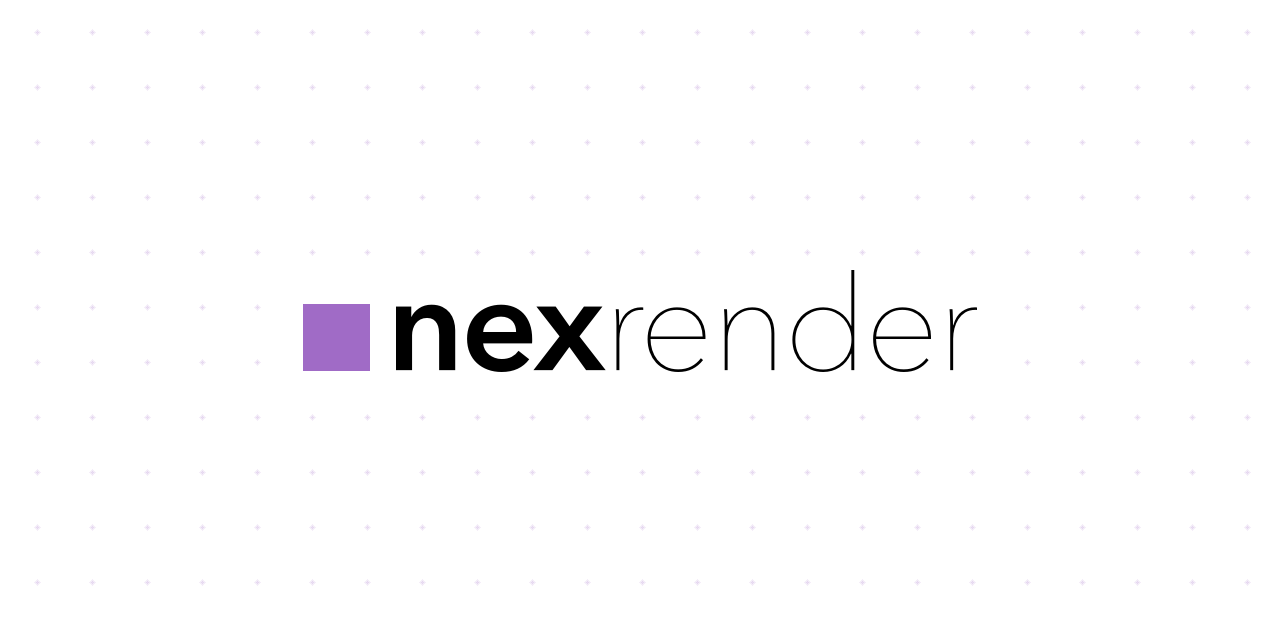
Table of contents
- Introduction
- Installation
- Usage
- Template rendering
- Network rendering
- Tested with
- Additional Information
Introduction
nexrender is a simple, small, carefully designed application with the main goal of rendering automation for Adobe After Effects based rendering workflows.
At this point in time, the project is mainly targeted at people at least somewhat comfortable with scripting or development,
and that have basic knowledge of javascript language and json formats.
Features
- data-driven, dynamic, personalized video rendering
- automated video management, processing, and delivery
- network-oriented project structure, render farm
- highly modular nature, extensive plugin support
- works only in cli mode, never launches After Effects GUI application
- does not require licenses for Adobe After Effects on any worker machine
- free to use and open source
How it works
- rendering: It uses Adobe After Effects' aerender command-line interface application.
- compositing: It creates a temporary folder, copies project and replaces assets with provided ones.
- personalization: It uses AE's expressions, scripting, and compositing (noted above).
- scheduling: It stores projects in a local database, managed from anywhere using http api.
- network: It renders project per machine, and can be used to render several projects simultaneously.
- farm: Can be used to render a single project on several machines via Multi-Machine Sequence.
Alternatives
Among the alternatives, there is Plainly, a tool built on Nexrender infrastructure that offers cloud rendering. Another noteworthy option currently available is Dataclay's Templater bot edition.
Installation
You can download binaries directly from the releases section, or install them using npm, whichever option works better for you.
However, please note: the npm version of the binaries doesn't include all optional plugin packages that are covered in the usage section.
If you wish to install them as well, please do so by providing each one individually:
npm i -g @nexrender/cli @nexrender/action-copy @nexrender/action-encode ...
Usage
We will be using nexrender-cli binary for this example. It's recommended to download/install it if you haven't already.
Also, check out these example/tutorial videos made by our community:
⚠ If using WSL check out wsl support
Job
A job is a single working unit in the nexrender ecosystem. It is a json document, that describes what should be done, and how it should be done. Minimal job description always should contain a pointer onto Adobe After Effects project, which is needed to be rendered, and a composition that will be used to render.
The pointer is src (string) field containing a URI pointing towards specified file, followed by composition (string) field, containing the name of the composition that needs to be rendered.
Note: check out supported protocols for
srcfield.
// myjob.json
{
"template": {
"src": "file:///users/myuser/documents/myproject.aep",
"composition": "main"
}
}
or for remote file accessible via http
// myjob.json
{
"template": {
"src": "http://example.com/myproject.aep",
"composition": "main"
}
}
Submitting this data to the binary will result in start of the rendering process:
$ nexrender-cli '{"template":{"src":"file:///home/documents/myproject.aep","composition":"main"}}'
Note: on MacOS you might need to change the permissions for downloaded file, so it would be considered as an executable.
You can do it by running:$ chmod 755 nexrender-cli-macos
or more conveniently using the --file option
$ nexrender-cli --file myjob.json
Note: its recommended to run
nexrender-cli -hat least once, to read all useful information about available options.
More info: @nexrender/cli
After Effects 2023
Please note that for After Effects 2023, it's vital to set up an Output Module, even if you want to rely on the default output module. After Effects 2023 rendering binary (aerender) in a lot of cases will not render a composition unless it has a configured output module. Additionally, AE2023 now allows rendering directly to mp4, so consider setting up a custom value for outputExt as well. To do that, take a look at following example:
// myjob.json
{
"template": {
"src": "file:///users/myuser/documents/myproject_ae2023.aep",
"composition": "main",
"outputModule": "H.264 - Match Render Settings - 15 Mbps",
"outputExt": "mp4",
"settingsTemplate": "Best Settings"
}
}
Assets
We've successfully rendered a static project file using nexrender, however, there is not much point doing that unless we are going to add some dynamic data into the mix.
A way to implement something like that is to add an asset to our job definition:
// myjob.json
{
"template": {
"src": "file:///d:/documents/myproject.aep",
"composition": "main"
},
"assets": [
{
"src": "file:///d:/images/myimage.png",
"type": "image",
"layerName": "background.png"
}
]
}
What we've done there is we told nexrender to use a particular asset as a replacement for something that we had defined in our aep project.
More specifically, when rendering is gonna happen, nexrender will copy/download this asset file, and attempt to find and replace footage entry by specified layer name.
Check out: detailed information about footage items.
Actions
You might've noticed that unless you added --skip-cleanup flag to our command, all rendered results will be deleted,
and a big warning message will be shown every time you attempt to run the nexrender-cli with our job.
The reason is that we haven't defined any actions that we need to do after we finished actual rendering. Let's fix that and add a simple one, copy.
// myjob.json
{
"template": {
"src": "http://example.com/assets/myproject.aep",
"composition": "main"
},
"assets": [
{
"src": "http://example.com/assets/myimage.png",
"type": "image",
"layerName": "background.png"
}
],
"actions":{
"postrender": [
{
"module": "@nexrender/action-encode",
"preset": "mp4",
"output": "encoded.mp4"
},
{
"module": "@nexrender/action-copy",
"input": "encoded.mp4",
"output": "d:/mydocuments/results/myresult.mp4"
}
]
}
}
We've just added a postrender action, that will occur right after we finished rendering.
A module that we described in this case, is responsible for copying result file from a temp folder to the output folder.
There are multiple built-in modules within nexrender ecosystem:
- @nexrender/action-copy
- @nexrender/action-encode
- @nexrender/action-upload
- @nexrender/action-cache
- @nexrender/action-decompress
- (list will be expanded)
Every module might have his own set of fields, however, module field is always there.
Also, you might've noticed that actions is an object, however, we described only one (postrender) field in it.
And there are more:
predownload- can be used to modify the job before the assets are downloadedpostdownload- can be used to modify the job after the assets are downloadedprerender- can be used to process data/assets just before the actual render will start.
Also, if you are planning on having more than one action, please note: actions are order-sensitive, that means if you put let's say some encoding action after upload, the latter one might not be able to find a file that needs to be generated by the former one, since the ordering was wrong.
If you have at least some experience with Node.js, you might've noticed that the module definition looks exactly like a package name.
And well, yes it is. When nexrender stumbles upon a module entry, it will try to require this package from internal storage,
and then if no module has been found, it will attempt to look for globally installed Node.js modules with that name.
That means if you are comfortable with writing Node.js code, you can easily create your own module, and use it by
providing either absolute/relative path (on a local machine), or publishing the module and installing it globally on your target machine.
npm i -g my-awesome-nexrender-action
And then using it:
{
"actions":{
"postrender": [
{
"module": "my-awesome-nexrender-action",
"param1": "something big",
"param2": 15
}
]
}
}
Also, you can checkout packages made by other contributors across the network:
Details
Job structure has more fields, that we haven't checked out yet. The detailed version of the structure looks like this:
{
"tags": String,
"priority": Number,
"template": {
"src": String,
"composition": String,
"frameStart": Number,
"frameEnd": Number,
"incrementFrame": Number,
"continueOnMissing": Boolean,
"settingsTemplate": String,
"outputModule": String,
"outputExt": String,
"renderSettings": String,
"outputSettings": String,
},
"assets": [],
"actions": {
"predownload": [],
"postdownload": [],
"prerender": [],
"postrender": [],
},
"onChange": Function,
"onRenderProgress": Function,
"onRenderError": Function
}
Majority of the fields are just proxied to the aerender binary, and their descriptions and default
values can be checked here.
-
tags(optional) (exampleprimary,plugins: comma delimited ) is a piece of information that describes the job that it is assigned to. It can be used by the worker(s) / or api client(s) to pickup the job with specific tags (seetagSelectorhere ). Tags name must be an alphanumeric. -
priority(default 0) is a number of priority. Jobs are selected based on their priority field by the worker, in case of a collision it will choose the oldest one. -
onChangeis a callback which will be triggered every time the job state is changed (happens on every task change). -
onRenderProgressis a callback which will be triggered every time the rendering progress has changed. -
onRenderErroris a

 访问官网
访问官网 Github
Github 文档
文档















