
Screen{shot,cast} and perform ImageOps on the command line 🌱 🏞️







menyoki is a screencast and screenshot utility that can also perform various image related operations such as making/splitting GIFs and modifying/analyzing/viewing image files. It aims to be a lightweight command line tool for either helping out on day-to-day life operations or complicated detail-centric issues. Originally it was designed to record/screenshot terminal windows but it can be tweaked easily for other purposes with command line arguments, environment variables, or a configuration file.
Table of Contents
Supported Platforms
- Linux
- Windows (no record/capture)
- macOS (no record/capture)
menyoki requires a window system implementation of the supported platform for record and capture actions. Other features are expected to work normally since they don't require a window system running (or grabbing a window to operate on). For example, despite the macOS is not listed as a supported platform, menyoki still can perform image operations such as edit, analyze and view if it's compiled on macOS.
Supported Formats
Installation
Requirements
- Rust:
1.56.1+ - Dependencies
- Arch Linux:
libx11,libxrandr - Debian, Ubuntu:
libx11-dev/librust-x11-dev,libxrandr-dev - Fedora:
libX11-devel,libXrandr
- Arch Linux:
Cargo
menyoki can be installed from crates.io using cargo if Rust is installed.
cargo install menyoki
Use --force option to update.
cargo install menyoki --force
Arch Linux
menyoki can be installed from the Arch Linux extra repository.
pacman -S menyoki
Or if you prefer, you can use an available AUR package for installation.
- Use an AUR helper:
paru menyoki
- Clone the package and compile it with makepkg:
git clone https://aur.archlinux.org/menyoki-git.git
cd menyoki-git
makepkg -si
Docker
Docker Hub
Download the orhunp/menyoki image from Docker Hub (see available tags):
docker pull orhunp/menyoki:<tag>
Run a container:
docker run orhunp/menyoki:<tag>
Building an image
After cloning the repository, you can build an image from Dockerfile:
docker build -t menyoki .
Then you can either run a container:
docker run menyoki
or spawn a shell inside the container with running it interactively:
docker run -it menyoki /bin/bash
Manual
From source
- Clone the repository.
git clone https://github.com/orhun/menyoki.git && cd menyoki/
- Build the project and install binary.
cargo install --path .
Releases
- Download the latest archive from releases page and extract it.
- Move
menyokibinary to/usr/local/bin/(Linux)
Features
- Record an animation
- Split an animation into frames
- Make an animation from frames
- Capture an image
- Edit an image
- Analyze an image
- View an image
Usage
| Action |  |
|---|---|
| Result |  |
Command line arguments of menyoki are designed to be as intuitive as possible. As a result of that, an action can be performed with a chain of subcommands along with the flags and options. The general prototype for the usage of command line arguments is the following:
menyoki (ACTION) (FORMAT) (OUTPUT)
The subcommand that will indicate the action is mandatory whereas format and output subcommands might be optional (or they might not exist at all). The format subcommand can be one of the supported formats and output basically corresponds to the save subcommand.
The default format is the first listed subcommand if there is not any subcommand given for specifying a format. On the other hand, save subcommand uses the "menyoki" directory in the home (or images if it exists) as the default output directory.
General 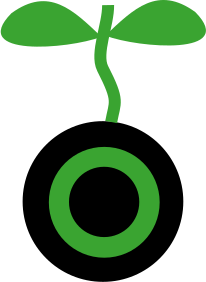
Flags and options that will generally affect the execution of menyoki can be set before specifying the main action to perform. Then the main subcommand (action) must be specified.
menyoki [FLAGS] [OPTIONS] <SUBCOMMAND>
Arguments
FLAGS:
-h, --help Print help information
-V, --version Print version information
-v, --verbose Increase logging verbosity
-q, --quiet Do not show output
OPTIONS:
-c, --config <FILE> Set the configuration file
--color <HEX> Set the main color [default: 3AA431]
SUBCOMMANDS:
record Record an animation
split Split an animation into frames
make Make an animation from frames
capture Capture an image
edit Edit an image
analyze Analyze an image
view View an image
Examples
| Command | Action |
|---|---|
menyoki -V | Print the version information |
menyoki -vv --color FF00FF <action> | Set log verbosity level to 2 (trace) and use "FF00FF" as the main color |
menyoki -q -c menyoki.conf <action> | Run in quiet mode and read the configuration from "menyoki.conf" |
Record 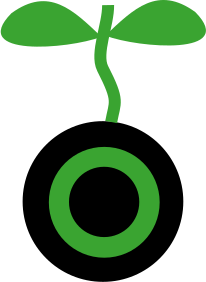
menyoki can record an area of a window or the whole screen and encode it as a supported format. Area selection and resize is performed with the key bindings.
A few scenarios that record action might be helpful would be:
- Record a specific area of a window
- Record for a given duration
- Record the output of a command (especially for TUI applications)
Encoding options can be changed using the arguments of the provided format. (See the output of menyoki record gif --help)
menyoki record [FLAGS] [OPTIONS] [COMMAND] [SUBCOMMAND]
Arguments
FLAGS:
-r, --root Record the root window
-f, --focus Record the focused window
--select Select the window to record
--parent Record the parent of the window
--with-alpha Record with the alpha channel
--no-keys Disable the action keys while recording
-m, --mouse Select the window with mouse click
-h, --help Print help information
OPTIONS:
--action-keys <KEYS> Set the action keys [default: LAlt-S,LAlt-Enter]
--cancel-keys <KEYS> Set the cancel keys [default: LControl-D,Escape]
-b, --border <BORDER> Set the border width [default: 1]
-p, --padding <T:R:B:L> Set the record area padding
-s, --size <WxH> Set the record area size
-d, --duration <S> Set the duration for recording [default: ∞]
-c, --countdown <S> Set the countdown before recording [default: 3]
-t, --timeout <S> Set the timeout for window selection [default: 300]
-i, --interval <MS> Set the refresh interval for window selection [default: 10]
--font <FONT> Set the font to use for window selection
--monitor <NUM> Set the monitor to record as root window
ARGS:
<COMMAND> Set the command to run
SUBCOMMANDS:
gif Use the GIF encoder
apng Use the APNG encoder
save Save the output file(s)
Examples
| Command | Action |
|---|---|
menyoki record | Select a window and start recording with default settings |
menyoki record --root --countdown 5 | Record the root window after 5 seconds of countdown |
menyoki record --focus --with-alpha | Record the focused window with the alpha channel (for transparency) |
menyoki record --size 200x300 --duration 10 | Record an area of size 200x300 for 10 seconds |
| `menyoki record --padding 20:10:0:10 --timeout |

 访问官网
访问官网 Github
Github 文档
文档










