👉 [[https://github.com/sponsors/xenodium][通过 GitHub Sponsors 支持这项工作]]
- 将命令行实用工具引入你的 Emacs 工作流程
使用 =dwim-shell-command-on-marked-files= 来定义新函数,将命令行实用工具应用于当前缓冲区或 [[https://www.gnu.org/software/emacs/manual/html_node/emacs/Dired.html][dired]] 文件。
例如:
#+begin_src emacs-lisp :lexical no
(defun my/dwim-shell-command-convert-to-gif ()
"将所有标记的视频转换为优化的 gif。"
(interactive)
(dwim-shell-command-on-marked-files
"转换为 gif"
"ffmpeg -loglevel quiet -stats -y -i '<
可以这样应用:
#+HTML: 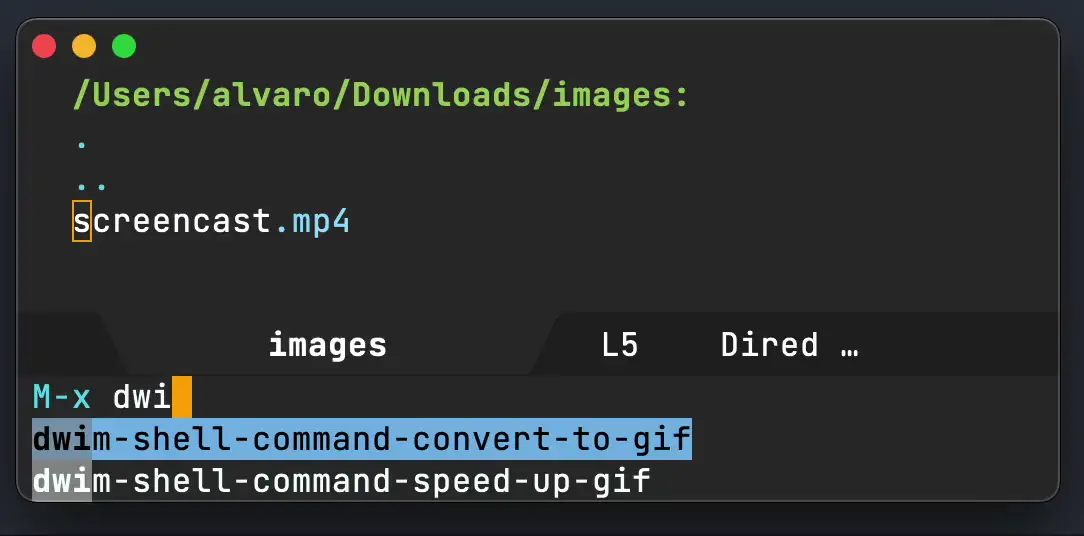
这使得包装单行命令变得非常简单,所以让我们再多做一些...
** 单行命令
#+begin_src emacs-lisp :lexical no
(defun my/dwim-shell-command-convert-image-to-jpg ()
"将所有标记的图像转换为 jpg。"
(interactive)
(dwim-shell-command-on-marked-files
"转换为 jpg"
"convert -verbose '<
(defun my/dwim-shell-command-convert-audio-to-mp3 ()
"将所有标记的音频转换为 mp3。"
(interactive)
(dwim-shell-command-on-marked-files
"转换为 mp3"
"ffmpeg -stats -n -i '<
(defun dwim-shell-commands-http-serve-dir () "HTTP 服务当前目录。" (interactive) (dwim-shell-command-on-marked-files "HTTP 服务当前目录" "python3 -m http.server" :utils "python3" :focus-now t :no-progress t)) #+end_src
** 多行脚本
#+begin_src emacs-lisp :lexical no
(defun dwim-shell-commands-image-view-location-in-openstreetmap ()
"在地图/浏览器中打开图像位置。"
(interactive)
(dwim-shell-command-on-marked-files
"浏览位置"
"lat="$(exiftool -csv -n -gpslatitude -gpslongitude '<
** 选择你的语言
#+begin_src emacs-lisp :lexical no
(defun dwim-shell-command-csv-to-json-via-python ()
"将 csv 文件转换为 json(通过 Python)。"
(interactive)
(dwim-shell-command-on-marked-files
"将 csv 文件转换为 json(通过 Python)。"
"
import csv
import json
text = json.dumps({ "values": list(csv.reader(open('<
(defun dwim-shell-command-csv-to-json-via-swift ()
"将 csv 文件转换为 json(通过 Swift)。"
(interactive)
(dwim-shell-command-on-marked-files
"将 csv 文件转换为 json(通过 Swift)。"
"import Foundation
import TabularData
let filePath = "<
- 构建丰富的工具箱(或使用我的)
虽然你可能想随时间构建自己的命令工具箱,但我也[[#my-toolbox][分享了我的工具箱]](接近 100 个命令)。
如果你创建了我列表中没有的新命令,我很乐意听到。提交一个[[https://github.com/xenodium/dwim-shell-command/issues/new][issue]]或直接联系我([[https://indieweb.social/@xenodium][Mastodon]] / [[https://twitter.com/xenodium][Twitter]] / [[https://www.reddit.com/user/xenodium][Reddit]] / [[mailto:me__AT__xenodium.com][Email]])。
- =shell-command=、=async-shell-command= 和 =dired-do-shell-command= 的替代品
#+HTML: 
** 运行 M-x =dwim-shell-command= 来执行一次性的 [[https://en.wikipedia.org/wiki/DWIM][DWIM]] shell 命令
- 异步执行。
- 使用 noweb 模板。
- 自动注入文件(来自 [[https://www.gnu.org/software/emacs/manual/html_node/emacs/Dired.html][dired]] 或其他缓冲区)或剪贴板内容。
- 使用启发式方法管理缓冲区焦点。
- 显示进度条。
- 快速退出缓冲区。
- 更可重用的历史记录。
- 哪些文件
=dwim-shell-command= 确定你想要命令操作的文件。
如果访问的是 [[https://www.gnu.org/software/emacs/manual/html_node/emacs/Dired.html][dired]] 缓冲区,则使用标记的文件。
#+HTML: 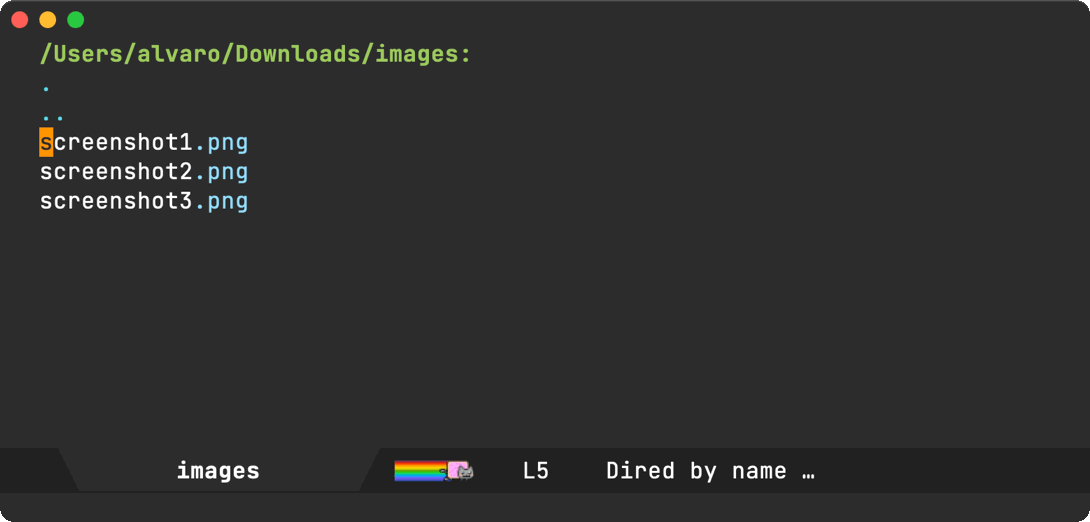
如果访问的是与文件关联的缓冲区,则使用该文件。
#+HTML: 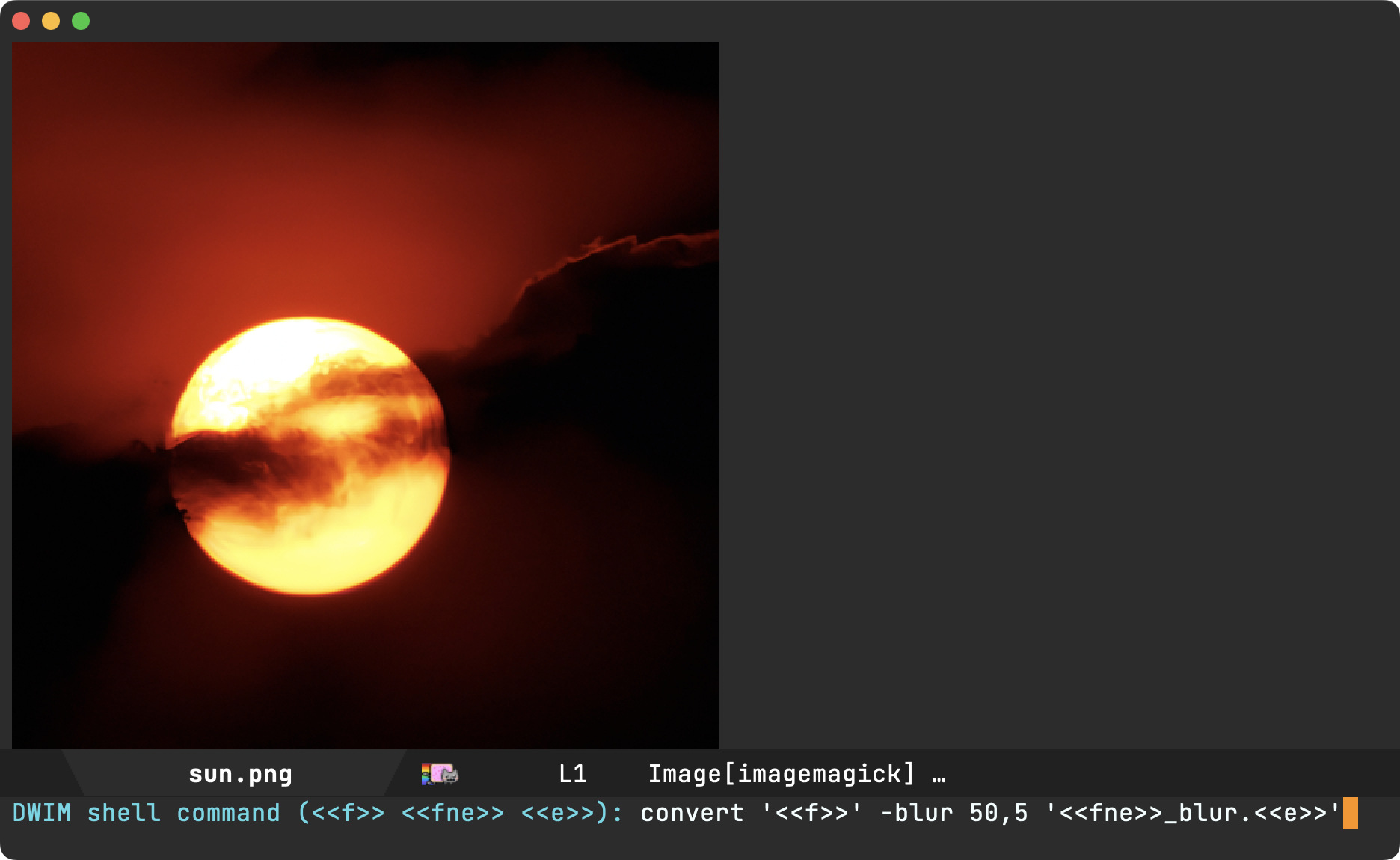
- noweb 模板
使用以下任一方式操作选定的文件:
- =<
>= (文件路径) - =<
>= (不带扩展名的文件路径) - =<
>= (扩展名) - =<>= (生成临时目录)
- =<<*>>= (所有文件连接)
- =<
>= (剪贴板)
例如:
对于选定的文件 =path/to/image1.png= 和 =path/to/image2.png=
=convert <
#+begin_src sh convert path/to/image1.png path/to/image1.jpg convert path/to/image2.png path/to/image2.jpg #+end_src
而 =ls -lh <<*>>= 展开为
#+begin_src sh ls -lh path/to/image1.png path/to/image2.png #+end_src
- 焦点
=dwim-shell-command= 创建一个进程缓冲区来捕获命令输出,但默认情况下既不显示也不聚焦于它。相反,它试图猜测更方便聚焦的内容。
当进程繁忙时,在迷你缓冲区中显示一个旋转器。不会改变焦点。
#+HTML: 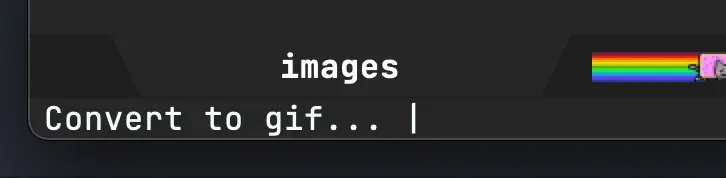
处理完成后:
如果在 =default-directory= 中创建了任何文件,跳转到 [[https://www.gnu.org/software/emacs/manual/html_node/emacs/Dired.html][dired]] 缓冲区并将光标移动到新文件上(通过 [[https://www.gnu.org/software/emacs/manual/html_node/emacs/Dired-Enter.html][dired-jump]])。
[[file:images/showme.png]]
如果没有创建新文件,自动切换焦点到进程缓冲区并显示其输出。
#+HTML: 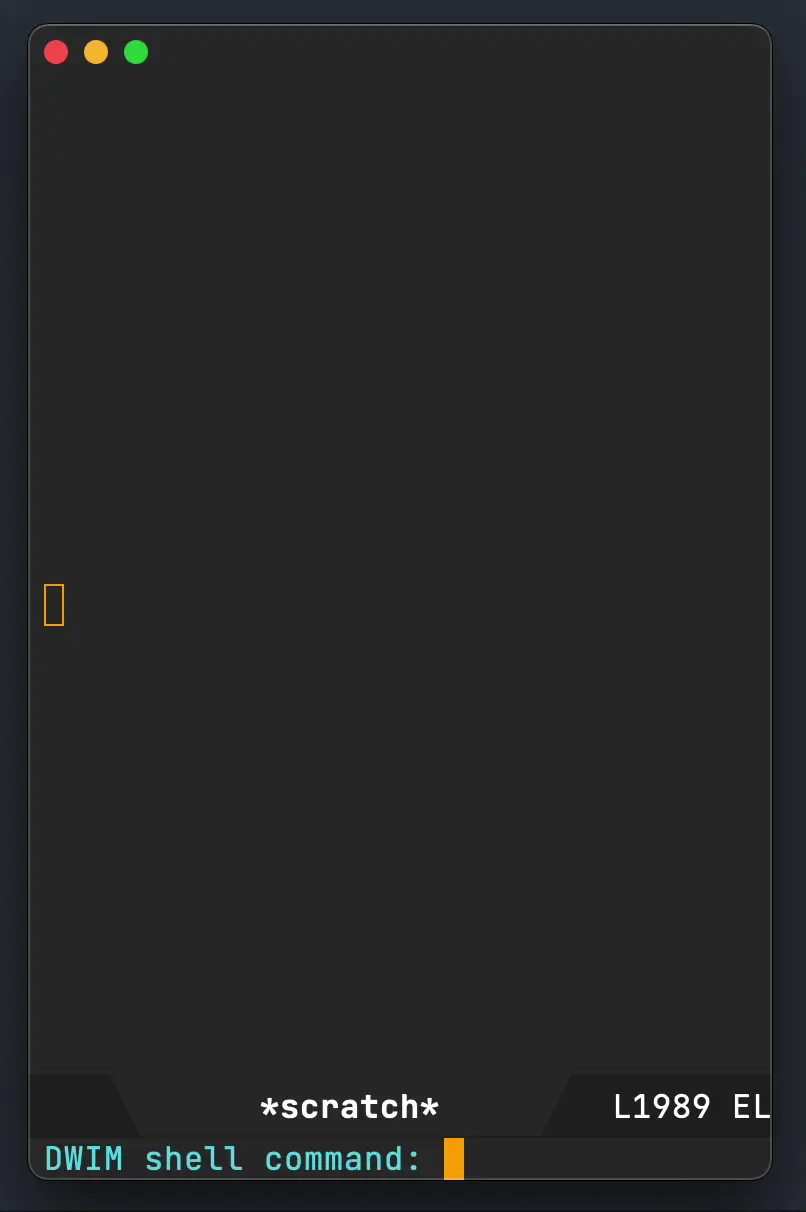
注意:你可以通过在命令前加空格来防止这种自动聚焦。
" convert '<
如果 shell 命令导致任何错误,会提供聚焦进程缓冲区并显示其输出的选项。
#+HTML: 
*** 轻松创建实用工具
像 [[https://ffmpeg.org/][ffmpeg]] 这样的命令行工具可以轻松集成到 Emacs 工作流中(无需记住任何标志或参数),只需将命令调用包装成函数并通过 =M-x=(或你喜欢的绑定)调用即可。从 =dwim-shell-command= 继承相同的 DWIM 行为。
- 快速退出
进程缓冲区是只读的,可以通过按 =q= 键快速关闭。
- 更可重用的历史记录
由于使用了模板,命令历史自动变得可在其他上下文中重用。
#+HTML: 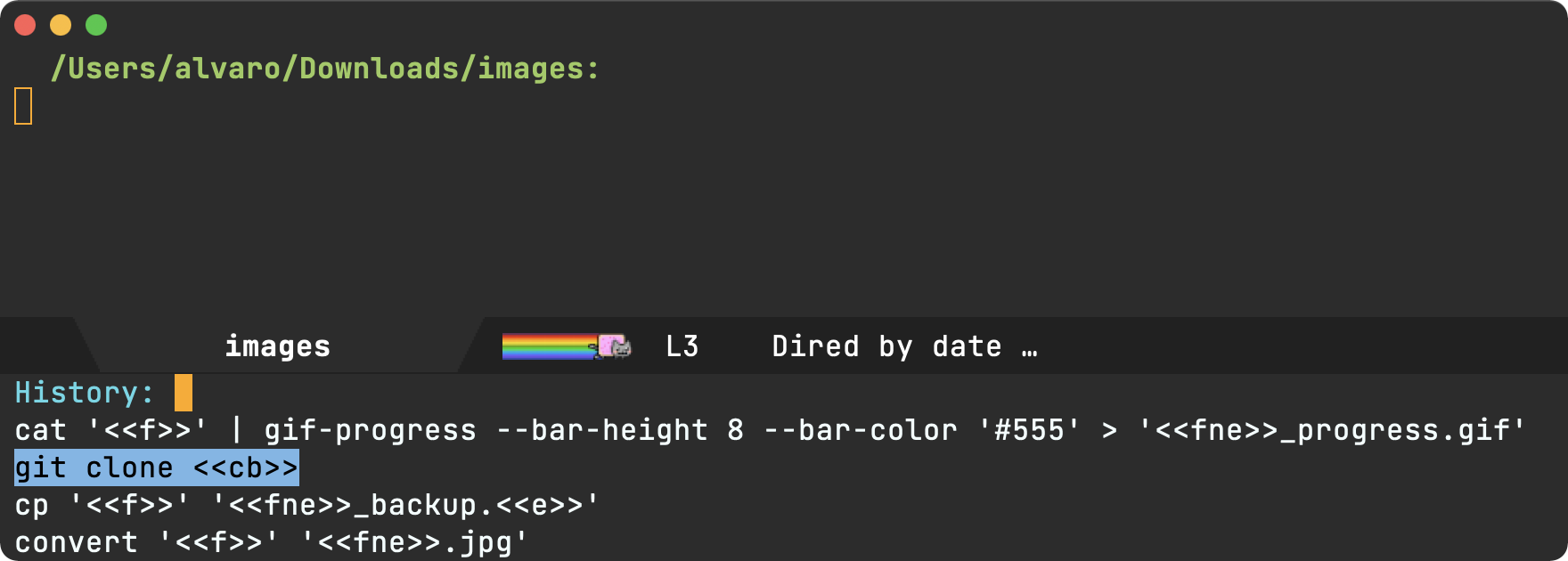
- 安装
=dwim-shell-command= 可在 [[https://melpa.org/#/dwim-shell-command][MELPA]] 上获取。
[[https://melpa.org/#/dwim-shell-command][file:https://melpa.org/packages/dwim-shell-command.svg]]
- 通过 M-x /package-install/ 安装。
- 引入、设置编辑风格并添加 company 后端:
#+begin_src emacs-lisp (require 'dwim-shell-command) #+end_src
现在你可以运行
M-x =dwim-shell-command=
** use-package
或者,也可以通过 [[https://github.com/jwiegley/use-package][use-package]] 安装,定义自己的命令并重新映射到 =shell-command= 的现有绑定,使用类似以下的配置:
#+begin_src emacs-lisp :lexical no
(use-package dwim-shell-command
:ensure t
:bind (([remap shell-command] . dwim-shell-command)
:map dired-mode-map
([remap dired-do-async-shell-command] . dwim-shell-command)
([remap dired-do-shell-command] . dwim-shell-command)
([remap dired-smart-shell-command] . dwim-shell-command))
:config
(defun my/dwim-shell-command-convert-to-gif ()
"将所有标记的视频转换为优化的 gif。"
(interactive)
(dwim-shell-command-on-marked-files
"转换为 gif"
"ffmpeg -loglevel quiet -stats -y -i '<
- 我的工具箱
#+begin_src emacs-lisp :lexical no (require 'dwim-shell-commands) #+end_src
注意:=dwim-shell-command(s).el= 提供所有命令,而 =dwim-shell-command.el= 只提供构建块。
以下是我迄今为止添加的所有命令...
#+BEGIN_SRC emacs-lisp :results table :colnames '("命令" "描述") :exports results (let ((rows)) (mapatoms (lambda (symbol) (when (and (string-match "^dwim-shell-commands" (symbol-name symbol)) (not (string-match "git-set-author-name-and-email-credentials" (symbol-name symbol))) (commandp symbol)) (push `(,(symbol-name symbol) ,(car (split-string (or (documentation symbol t) "") "\n"))) rows)))) (seq-sort (lambda (row1 row2) (string-greaterp (seq-elt row2 0) (seq-elt row1 0))) rows)) #+END_SRC #+RESULTS: | 命令 | 描述 | |-------------------------------------------------------------+-----------------------------------------------------| | dwim-shell-commands-audio-to-mp3 | 将所有标记的音频转换为MP3格式。 | | dwim-shell-commands-clip-round-rect-gif | 用圆角矩形裁剪GIF图像。 | | dwim-shell-commands-clipboard-to-qr | 从剪贴板内容生成二维码。 | | dwim-shell-commands-copy-to-desktop | 复制文件到桌面。 | | dwim-shell-commands-copy-to-downloads | 复制文件到下载文件夹。 | | dwim-shell-commands-docx-to-pdf | 将DOCX文件转换为PDF(通过LaTeX)。 | | dwim-shell-commands-download-clipboard-stream-url | 下载剪贴板中的URL。 | | dwim-shell-commands-drop-video-audio | 移除所有标记视频的音频。 | | dwim-shell-commands-duplicate | 复制文件。 | | dwim-shell-commands-epub-to-org | 将EPUB文件转换为org格式。 | | dwim-shell-commands-external-ip | 复制外部IP地址到剪贴板。 | | dwim-shell-commands-files-combined-size | 获取文件的总大小。 | | dwim-shell-commands-gif-to-video | 将所有标记的GIF转换为视频。 | | dwim-shell-commands-git-clone-clipboard-url | 克隆剪贴板中的Git URL到当前目录。 | | dwim-shell-commands-git-clone-clipboard-url-to-downloads | 克隆剪贴板中的Git URL到下载文件夹。 | | dwim-shell-commands-git-delete-untracked-files | 删除当前目录中未跟踪的Git文件。 | | dwim-shell-commands-git-list-untracked-files | 列出当前目录中未跟踪的Git文件。 | | dwim-shell-commands-http-serve-dir | 为当前目录提供HTTP服务。 | | dwim-shell-commands-image-clear-exif-metadata | 清除图像的EXIF元数据。 | | dwim-shell-commands-image-exif-metadata | 查看图像的EXIF元数据。 | | dwim-shell-commands-image-horizontal-flip | 水平翻转图像。 | | dwim-shell-commands-image-reverse-geocode-location | 反向地理编码图像位置。 | | dwim-shell-commands-image-scan-code | 从图像中扫描任何代码(如二维码、条形码等)。 | | dwim-shell-commands-image-to-grayscale | 将所有标记的图像转换为灰度。 | | dwim-shell-commands-image-to-icns | 将PNG转换为ICNS图标。 | | dwim-shell-commands-image-to-jpg | 将所有标记的图像转换为JPG格式。 | | dwim-shell-commands-image-to-png | 将所有标记的图像转换为PNG格式。 | | dwim-shell-commands-image-trim-borders | 修剪图像边框(适用于视频截图)。 | | dwim-shell-commands-image-vertical-flip | 垂直翻转图像。 | | dwim-shell-commands-image-view-location-in-map | 在地图/浏览器中打开图像位置。 | | dwim-shell-commands-image-view-location-in-openstreetmap | 在OpenStreetMap中打开图像位置。 | | dwim-shell-commands-join-as-pdf | 将所有标记的图像合并为单个PDF。 | | dwim-shell-commands-join-images-horizontally | 水平合并所有标记的图像为单个图像。 | | dwim-shell-commands-join-images-vertically | 垂直合并所有标记的图像为单个图像。 | | dwim-shell-commands-kill-gpg-agent | 终止(从而重启)GPG代理。 | | dwim-shell-commands-kill-process | 选择并终止进程。 | | dwim-shell-commands-macos-abort-recording-window | 停止录制macOS窗口。 | | dwim-shell-commands-macos-add-to-photos | 添加到Photos应用。 | | dwim-shell-commands-macos-bin-plist-to-xml | 将二进制plist转换为XML。 | | dwim-shell-commands-macos-caffeinate | 调用caffeinate防止Mac睡眠。 | | dwim-shell-commands-macos-convert-to-mp4 | 将MOV转换为MP4。 | | dwim-shell-commands-macos-end-recording-window | 停止录制macOS窗口。 | | dwim-shell-commands-macos-install-iphone-device-ipa | 安装iPhone设备IPA。 | | dwim-shell-commands-macos-make-finder-alias | 创建macOS Finder别名。 | | dwim-shell-commands-macos-open-with | 用特定外部应用打开文件。 | | dwim-shell-commands-macos-open-with-firefox | 在Firefox中打开文件。 | | dwim-shell-commands-macos-open-with-safari | 在Safari中打开文件。 | | dwim-shell-commands-macos-reveal-in-finder | 在macOS Finder中显示选中的文件。 | | dwim-shell-commands-macos-screenshot-window | 选择并截图macOS窗口。 | | dwim-shell-commands-macos-set-default-app | 设置文件的默认应用。 | | dwim-shell-commands-macos-share | 从macOS共享选中的文件。 | | dwim-shell-commands-macos-start-recording-window | 选择并开始录制macOS窗口。 | | dwim-shell-commands-macos-toggle-bluetooth-device-connection| 切换蓝牙设备连接。 | | dwim-shell-commands-macos-toggle-dark-mode | 切换macOS深色模式。 | | dwim-shell-commands-macos-toggle-display-rotation | 旋转显示器。 | | dwim-shell-commands-macos-version-and-hardware-overview-info| 查看macOS版本和硬件概览信息。 | | dwim-shell-commands-make-swift-package-executable | 创建Swift包可执行文件。 | | dwim-shell-commands-make-swift-package-library | 创建Swift包库。 | | dwim-shell-commands-make-transparent-png | 创建透明PNG。 | | dwim-shell-commands-move-to-desktop | 移动文件到桌面。 | | dwim-shell-commands-move-to-downloads | 移动文件到下载文件夹。 | | dwim-shell-commands-ocr-text-from-image | 使用Tesseract从图像中提取文本。 | | dwim-shell-commands-open-clipboard-url | 打开剪贴板URL。如果可能,提供流式播放选项。 | | dwim-shell-commands-open-externally | 在外部打开文件。 | | dwim-shell-commands-optimize-gif | 将所有标记的视频转换为优化的GIF。 | | dwim-shell-commands-pass-git-pull | 执行Pass git pull。 | | dwim-shell-commands-pdf-password-protect | 为PDF添加密码保护。 | | dwim-shell-commands-pdf-to-txt | 将PDF转换为TXT。 | | dwim-shell-commands-ping-google | Ping google.com。 | | dwim-shell-commands-rename-all | 重命名所有标记的文件。 | | dwim-shell-commands-reorient-image | 重新调整图像方向。 | | dwim-shell-commands-resize-gif | 调整标记GIF的大小。 | | dwim-shell-commands-resize-image | 调整标记图像的大小。 | | dwim-shell-commands-resize-video | 调整标记视频的大小。 | | dwim-shell-commands-sha-256-hash-file-at-clipboard-url | 下载剪贴板URL中的文件并生成SHA-256哈希。 | | dwim-shell-commands-speed-up-gif | 加速GIF。 | | dwim-shell-commands-speed-up-video | 加速视频。 | | dwim-shell-commands-stream-clipboard-url | 使用mpv流式播放剪贴板URL。 | | dwim-shell-commands-svg-to-png | 将所有标记的SVG转换为PNG。 | | dwim-shell-commands-unzip | 使用atool解压所有标记的压缩文件(任何类型)。 | | dwim-shell-commands-upload-to-0x0 | 将标记的文件上传到0x0.st。 | | dwim-shell-commands-video-to-gif | 将所有标记的视频转换为GIF。 | | dwim-shell-commands-video-to-hevc-mkv | 将所有标记的视频转换为HEVC MKV格式。 | | dwim-shell-commands-video-to-mp3 | 从所有标记的视频中提取音频。 | | dwim-shell-commands-video-to-optimized-gif | 将所有标记的视频转换为优化的GIF。 | | dwim-shell-commands-video-to-thumbnail | 为标记的视频生成缩略图。 | | dwim-shell-commands-video-to-webp | 将所有标记的视频转换为webp格式。 | | dwim-shell-commands-video-trim-beginning | 删除所有标记视频的开头部分。 | | dwim-shell-commands-video-trim-end | 删除所有标记视频的结尾部分。 | | dwim-shell-commands-zip | 将所有标记的文件压缩到archive.zip中。 | | dwim-shell-commands-zip-password-protect | 为zip文件添加密码保护/加密。 |
- 评估elisp函数
可以通过以下任一方式实现:
#+begin_src emacs-lisp :lexical no
emacs --quick --batch --eval '(message "<
#+begin_src emacs-lisp :lexical no
emacsclient --eval '(message "<
- 支持这项工作
👉 [[https://github.com/sponsors/xenodium][通过GitHub Sponsors支持我的工作]]

 访问官网
访问官网 Github
Github 文档
文档 论文
论文










