nvitop
An interactive NVIDIA-GPU process viewer and beyond, the one-stop solution for GPU process management. The full API references host at https://nvitop.readthedocs.io.
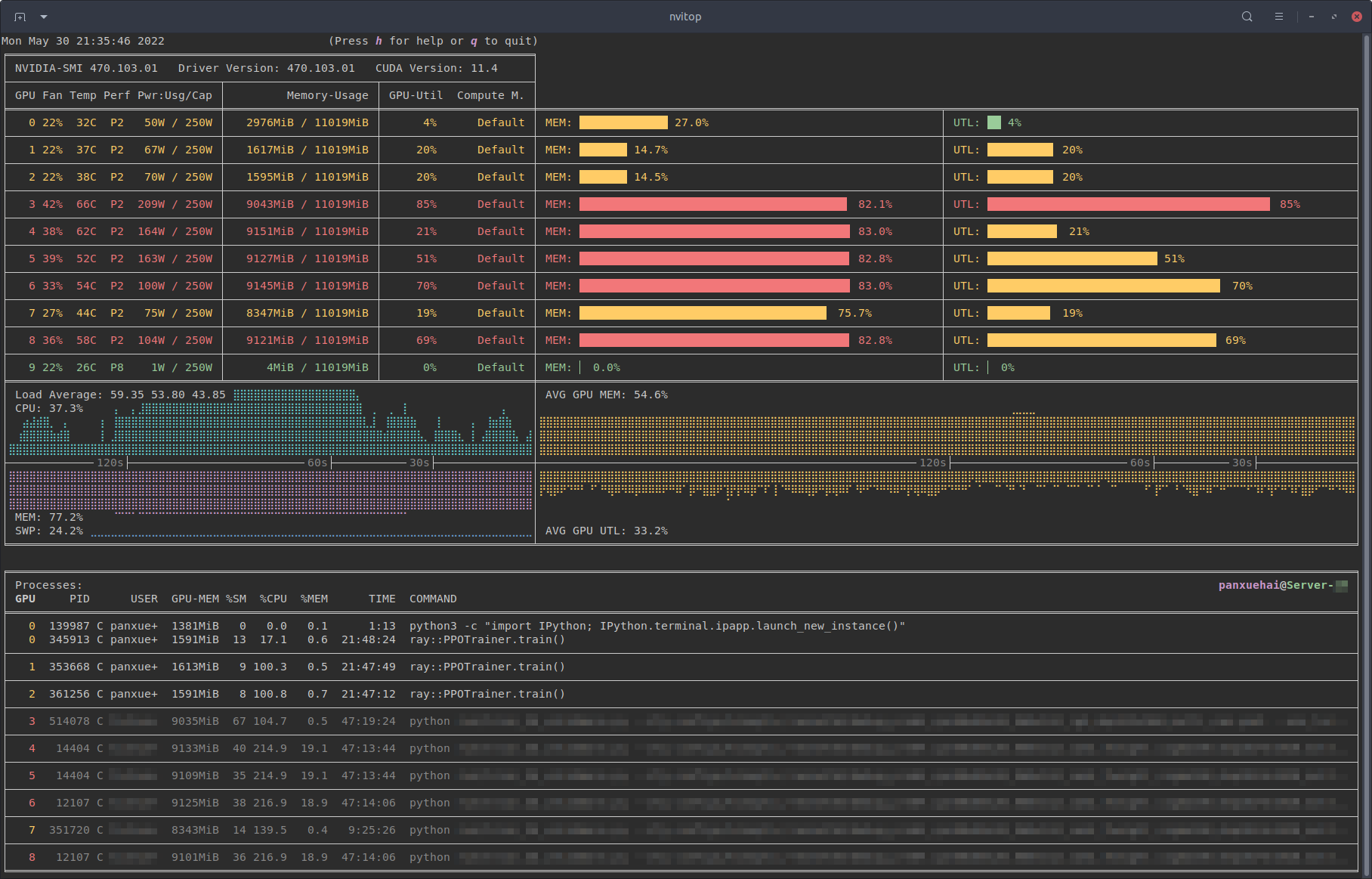
Monitor mode of nvitop.
(TERM: GNOME Terminal / OS: Ubuntu 16.04 LTS (over SSH) / Locale: en_US.UTF-8)
Table of Contents
- Features
- Requirements
- Installation
- Usage
- Screenshots
- Changelog
- License
nvitop is an interactive NVIDIA device and process monitoring tool. It has a colorful and informative interface that continuously updates the status of the devices and processes. As a resource monitor, it includes many features and options, such as tree-view, environment variable viewing, process filtering, process metrics monitoring, etc. Beyond that, the package also ships a CUDA device selection tool nvisel for deep learning researchers. It also provides handy APIs that allow developers to write their own monitoring tools. Please refer to section More than a Monitor and the full API references at https://nvitop.readthedocs.io for more information.

Process filtering and a more colorful interface.

Compare to nvidia-smi.
Features
- Informative and fancy output: show more information than
nvidia-smiwith colorized fancy box drawing. - Monitor mode: can run as a resource monitor, rather than print the results only once.
- bar charts and history graphs
- process sorting
- process filtering
- send signals to processes with a keystroke
- tree-view screen for GPU processes and their parent processes
- environment variable screen
- help screen
- mouse support
- Interactive: responsive for user input (from keyboard and/or mouse) in monitor mode. (vs. gpustat & py3nvml)
- Efficient:
- query device status using NVML Python bindings directly, instead of parsing the output of
nvidia-smi. (vs. nvidia-htop) - support sparse query and cache results with
TTLCachefrom cachetools. (vs. gpustat) - display information using the
curseslibrary rather thanprintwith ANSI escape codes. (vs. py3nvml) - asynchronously gather information using multi-threading and correspond to user input much faster. (vs. nvtop)
- query device status using NVML Python bindings directly, instead of parsing the output of
- Portable: work on both Linux and Windows.
- get host process information using the cross-platform library psutil instead of calling
ps -p <pid>in a subprocess. (vs. nvidia-htop & py3nvml) - written in pure Python, easy to install with
pip. (vs. nvtop)
- get host process information using the cross-platform library psutil instead of calling
- Integrable: easy to integrate into other applications, more than monitoring. (vs. nvidia-htop & nvtop)

nvitop supports Windows!
(SHELL: PowerShell / TERM: Windows Terminal / OS: Windows 10 / Locale: en-US)
Requirements
- Python 3.7+
- NVIDIA Management Library (NVML)
- nvidia-ml-py
- psutil
- cachetools
- termcolor
- curses* (with
libncursesw)
NOTE: The NVIDIA Management Library (NVML) is a C-based programmatic interface for monitoring and managing various states. The runtime version of the NVML library ships with the NVIDIA display driver (available at Download Drivers | NVIDIA), or can be downloaded as part of the NVIDIA CUDA Toolkit (available at CUDA Toolkit | NVIDIA Developer). The lists of OS platforms and NVIDIA-GPUs supported by the NVML library can be found in the NVML API Reference.
This repository contains a Bash script to install/upgrade the NVIDIA drivers for Ubuntu Linux. For example:
git clone --depth=1 https://github.com/XuehaiPan/nvitop.git && cd nvitop
# Change to tty3 console (required for desktop users with GUI (tty2))
# Optional for SSH users
sudo chvt 3 # or use keyboard shortcut: Ctrl-LeftAlt-F3
bash install-nvidia-driver.sh --package=nvidia-driver-470 # install the R470 driver from ppa:graphics-drivers
bash install-nvidia-driver.sh --latest # install the latest driver from ppa:graphics-drivers

NVIDIA driver installer for Ubuntu Linux.
Run bash install-nvidia-driver.sh --help for more information.
* The curses library is a built-in module of Python on Unix-like systems, and it is supported by a third-party package called windows-curses on Windows using PDCurses. Inconsistent behavior of nvitop may occur on different terminal emulators on Windows, such as missing mouse support.
Installation
It is highly recommended to install nvitop in an isolated virtual environment. Simple installation and run via pipx:
pipx run nvitop
You can also set this command as an alias in your shell startup file, e.g.:
# For Bash
echo 'alias nvitop="pipx run nvitop"' >> ~/.bashrc
# For Zsh
echo 'alias nvitop="pipx run nvitop"' >> ~/.zshrc
# For Fish
mkdir -p ~/.config/fish
echo 'alias nvitop="pipx run nvitop"' >> ~/.config/fish/config.fish
# For PowerShell
New-Item -Path (Split-Path -Parent -Path $PROFILE.CurrentUserAllHosts) -ItemType Directory -Force
'Function nvitop { pipx run nvitop @Args }' >> $PROFILE.CurrentUserAllHosts
pip3 install --upgrade nvitop
conda install -c conda-forge nvitop
Install the latest version from GitHub (
pip3 install --upgrade pip setuptools
pip3 install git+https://github.com/XuehaiPan/nvitop.git#egg=nvitop
Or, clone this repo and install manually:
git clone --depth=1 https://github.com/XuehaiPan/nvitop.git
cd nvitop
pip3 install .
NOTE: If you encounter the "nvitop: command not found" error after installation, please check whether you have added the Python console script path (e.g., "${HOME}/.local/bin") to your PATH environment variable. Alternatively, you can use python3 -m nvitop.

 Github
Github 文档
文档


















